By default, page titles are displayed in WordPress. There’s no built-in switch that lets you simply conceal the title.
If you want to hide page titles in WordPress, you have two options:
- Add custom CSS to your WordPress site (simple copy and paste)
- Install a plugin (easy point and click)
Either way you choose, it’s not hard to hide a title in WordPress, even for a beginner. You don’t really have to understand HTML, CSS, or the backend mechanics, though you will learn a little along the way.
We’ll walk through both ways to hide page titles in WordPress, and take a closer look at the benefits and tradeoffs of doing it.
Why We Never Hide Page Titles in WordPress
Readers on our blog expect page titles.
We don’t want to confuse them.
99 percent of our blog traffic (or more) comes directly from organic search. People are looking for information on a topic, they see our blog post title in the search results, they click through.
When they land on our blog post, the title assures them that they are in the right place and our site has the information they want.
If there’s no title when they get to our page, there’s bound to be at least a little confusion.
Like when someone opens a few different search results at once, then goes back through the tabs to find the one with the best information. When our title-less page shows up, it’s going to be that much harder for the person to remember why they clicked on our site in the first place.
For our blog and many other websites, page titles are really important. We want titles prominently displayed on our site and in search results.
Page titles are like headlines for us–they help our content stand out from the competition. They are not always engaging headlines, but they are aligned with what our audience is looking for.
Titles are a huge part of winning above the fold with readers and convincing them to stay on our site.
But not every website is a blog like ours.
When It Makes Sense to Hide a Page Title in WordPress
Although we never do it, there are absolutely solid reasons for people to want to hide page titles in WordPress.
Some of the most common reasons include:
- The title takes up much space on a landing page where every pixel matters
- The title is unnecessary based on the content and purpose of the page
- The title is redundant because it restates information that’s already in the navigation menu, breadcrumb navigation, or elsewhere on the site.
- The title doesn’t fit aesthetically and the designer wants it hidden.
One last thing. And it’s important.
Whenever you see a website “without” a title, it’s usually just hidden.
These pages are almost never actually removing the title.
Removing the Page Title vs Hiding It
Ironically, WordPress makes it easy to remove a page title entirely, which is almost never a good move.
We strongly recommend against getting rid of the title altogether. Here’s why.
When you remove a page title in WordPress:
- Search engines won’t know what your page is about, or what to display as your website title in search results. Worse, the search engine could guess wrong about your content and serve it to the wrong audience.
- WordPress will assign a random number for your page URL instead of a human-friendly title. You can change this, but it’s extra work, and if you have a lot of pages without titles, managing them in the WordPress dashboard will get annoying quickly.
- The title won’t be visible to screen readers, which will make your content less accessible to people who rely on them
When you hide a title in WordPress:
- Search engines can still see the title. They will understand what your content is about, show your title in search results, and serve your content to the proper audience.
- WordPress can still see the title, so it will assign a normal, human-friendly title to the post. And since every post has a unique title, it’s much easier to stay organized.
- Screen readers can still see the title, so your content will be more accessible to people who rely on them.
When you hide a title in WordPress, you accomplish the same thing as removing the title, but you avoid a bunch of problems.
So why remove a title?
We honestly can’t think of a good reason for doing this.
Hiding a title is a little harder than removing it, but well worth it.
The Easiest Way to Hide a Page Title in WordPress
If adding a little custom code to your site sounds like a nightmare, you can install a plugin that allows you to hide page titles with a single click.
This is definitely the option we recommend to WordPress users that are going to be hiding titles on a lot of pages.
Even pro web developers will opt to use a plugin when they have a lot of titles to hide.
It’s just much easier to stay organized. And if you are constantly editing the CSS stylesheet to hide or display specific titles, the “simple” code fix starts to get unwieldy. The plugin becomes the better option in this case.
We recommend Hide Page and Post Title, which has more than 60k active installations. There are some other options out there, but this has been around for a long time and people trust it.
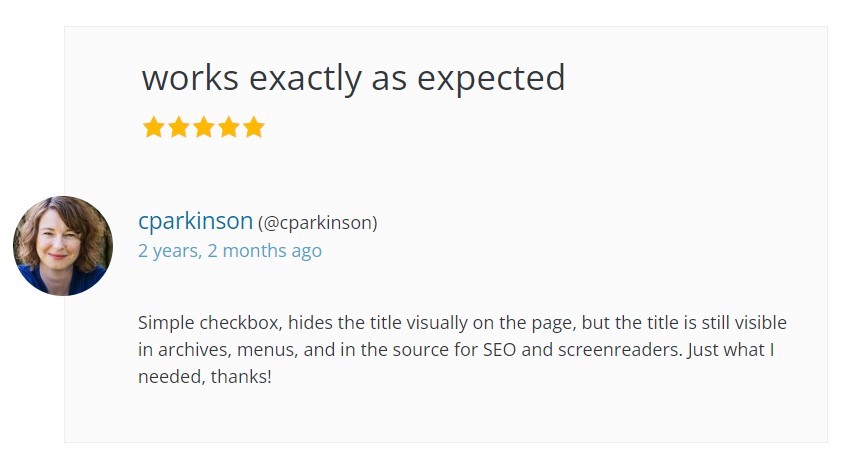
Once you install and activate the plugin, you will be able to hide the title on any page, post, and even on custom WordPress post types.
There’s no code. Just point and click the checkbox to “Hide the title”, and you are all set.
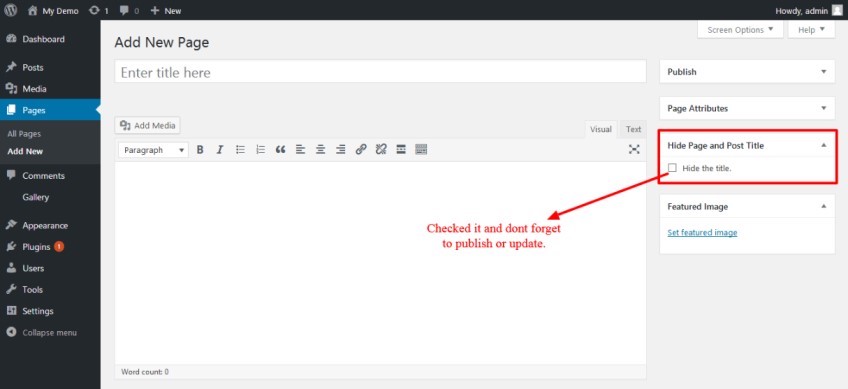
How to Hide WordPress Page Title Without a Plugin
This method requires adding a small amount of code to your site.
Don’t worry if you have never worked with HTML or CSS or done any sort of web development.
This is a super easy thing to do.
We’re talking about just copy-and-pasting a few short lines of very simple code to your site.
And you can do everything directly in the WordPress dashboard–you’re not likely to break anything on your site by making this small adjustment.
One last thing before you begin.
Backup your WordPress site before you make any changes. This is always a good idea to do before you mess around with the backend of your site.
How to Hide All Page Titles
To hide ALL page titles, you will have to customize the theme.
- Open the WordPress dashboard.
- Hover over Appearance in the navigation menu on the left-hand side of the dashboard. Select Customize when it appears.
- In the WordPress Theme Customizer, select the option Additional CSS.
- Add the following code in the CSS editor:
.page .entry-title {
display: none;
}- Select Publish.
The title should be hidden.
Basically, this code customization tells a browser to display nothing for the title–on every page across your site.
You’ll still be able to see the title in the WordPress dashboard, and search engines like Google can read CSS “display: none” content. You don’t have to worry about being penalized by search engines.
The title is not gone, it simply doesn’t display on the webpage.
If inserting this CSS snippet didn’t hide the title, it probably means that your WordPress theme calls page titles something different than “entry-title”, which is the default.
That means the custom code you added is targeting the wrong “class” and failing to hide the page title element.
You need to find the correct “class” for the page title, and then the CSS code you added will hide the right thing.
Not a problem. You can look up what the class is using the inspect tool that’s included with your browser.
- Right click on the title you are trying to hide.
- Select Inspect from the drop-down menu.
- Locate the page title element (denoted by <h1>…</h1>)
Here’s what that looks like on our site, using Chrome.
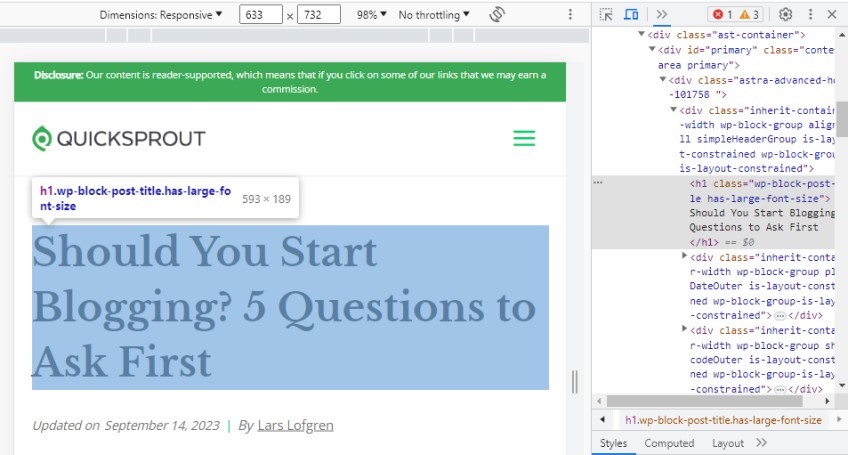
Here, you can see that our <h1> tag is followed by:
class=”wp-block-post-title-has-large-font-size”If we wanted to hide the title, that’s the class we would use instead of “entry-title”.
Use the inspect tool to find the correct class the <h1> title tag and replace it in the code snippet.
That should hide the title.
How to Hide All Blog Post Titles
Follow the same instructions as above, only use a slightly different code snippet to hide the title in blog posts instead of all website pages.
- Open the WordPress dashboard.
- Hover over Appearance in the navigation menu on the left-hand side of the dashboard. Select Customize when it appears.
- In the WordPress Theme Customizer, select the option Additional CSS.
- Add the following code in the CSS editor:
.post .entry-title {
display: none;
}- Select Publish.
This should hide all of the titles in blog posts while keeping them visible on other page types.
If it doesn’t work, your theme may use a different class for titles than “entry-title”. Use the inspect tool on your browser to identify the appropriate class, and replace it with the custom CSS.
How to Hide a Single Page
Follow the same instructions as above, but add a page ID to the code snippet. This way, only a single page will have its title hidden.
- In the WordPress Theme Customizer, select the option Additional CSS.
- Add the following code in the CSS editor:
.page-id-0123 .entry-title {
display: none;
}- Select Publish.
Add that code, but replace the example “0123” page ID with the correct number from your site.
You can find the page ID number by hovering over its title in the WordPress Dashboard.
The page ID will appear at the bottom of the screen as part of a link address:
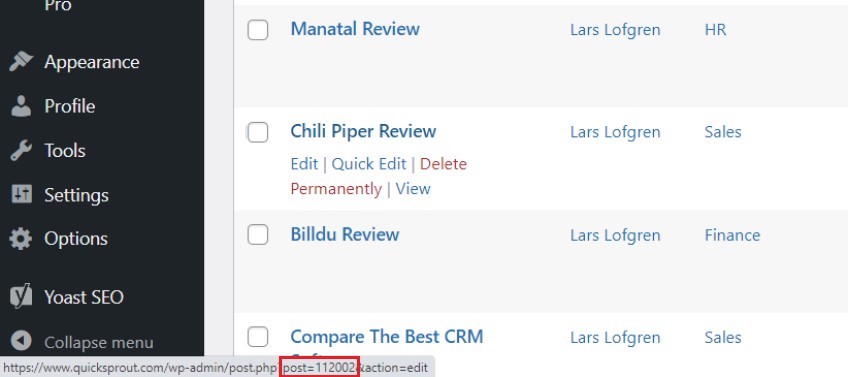
The post ID in this example is “112002”.
If we wanted to hide the title on this page, we would insert the following code:
.page-id-112002 .entry-title {
display: none;
}Once you replace the page ID in the code with the one you find in WordPress, the title will be hidden on that page and visible everywhere else on your site.
