Negative Google reviews can hurt your business—scaring off prospective customers, damaging your reputation, and even reducing your local search visibility.
The good news: you can remove reviews that violate Google’s policies and take steps to repair your brand image.
Also remember that not every negative review is a disaster. When handled well, critical feedback can build credibility, surface fixable issues, and ultimately work in your favor.
5 Steps to Delete a Google Review
Bad Google reviews affect your overall online reputation, so discovering them quickly is step one in managing your online reputation. Addressing (and when appropriate, removing) them is the next step to improve your online presence.
Repairing a damaged reputation takes real work, and ignoring problems can cost you far more. Resist the urge to look away.
Staying on top of Google reviews is a strong starting point, and you have several viable options to remove policy-violating reviews or dilute the impact of unfair ones.
Some approaches work better than others; often a combination works best. Use the playbook below and tailor it to your situation.
- Delete Your Own Reviews (Optional)
- Use an Online Reputation Management Company
- Request the Author to Delete the Review
- Flag Fake or Inappropriate Reviews
- Get More Positive Reviews
The Easy Parts of Deleting a Google Review
Some scenarios are fairly straightforward.
For example, Google may remove reviews that present a clear conflict of interest—such as content posted by a direct competitor or by current/former employees about their workplace. These fall under Google’s “conflict of interest” and prohibited content rules and are eligible for removal when reported.
Google also takes down reviews that violate its content policies. Hate speech, harassment, threats, doxxing/personal data, obscene or profane content, and other prohibited material can be removed once flagged.

If you manage a Google Business Profile, you can use Google’s reviews management workflow (in your Business Profile and the Reviews Management/Appeals tools) to report reviews, track decisions, and submit appeals.
Google also uses automated systems to detect low-quality or suspicious reviews, so some are filtered or removed without any action from you.
Alternatively, you can hire an online reputation management (ORM) company to handle the process end-to-end. Provide the details and pay the agreed fee; a specialist will pursue removal and mitigation on your behalf.
The Difficult Parts of Deleting a Google Review
Deleting Google reviews can be complex for business owners.
Google prioritizes authentic, unbiased feedback. Business owners can’t delete reviews themselves; a Google team and automated systems determine whether a review violates policy before it’s removed.
Disputes are also hard to adjudicate. You might be certain a review is inaccurate, but it can be difficult for a third party to verify who’s right.
Google doesn’t delete reviews that originate on third-party platforms via “Reviews from the web.” For those, you must work with the source site directly (Google only allows direct flagging for certain hotel reviews in the EEA).
Pursuing a single removal can take hours. If time and focus are an issue, engaging a reputable ORM company may be more effective.
With that context, here’s the step-by-step process.
Step 1 – Delete Your Own Review
This step applies if you want to delete or edit a Google Business Profile review you wrote. Whatever your reason, it only takes a moment.
Delete the Review
To delete a review you wrote about a business:
- Open Google Maps on your computer.
- Click Menu at the top left.
- Click Your contributions > Reviews.
- Click More (three dots) next to the review you want to remove.
- Click Delete review.
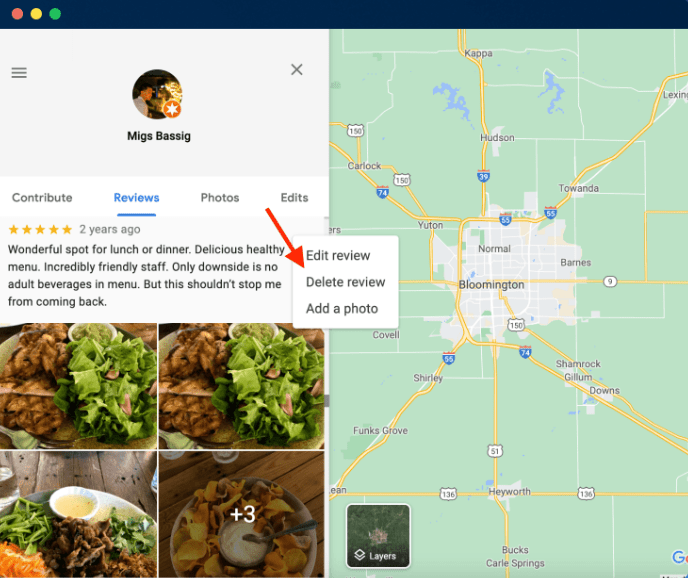
Even if the review isn’t yours, knowing these steps helps when you ask a customer to remove or revise a post after you’ve resolved their issue.
If you’ve replied to a review from your Business Profile, you can also delete your reply by opening the review thread and choosing the option to remove your response.
Edit the Review
Editing is another option. If circumstances change—say the business made things right—you can update your review to reflect the current situation. Follow the same steps as above, but click Edit review instead.
If you’re the business owner and you’ve resolved a complaint, politely ask the customer to edit their review. Many will do so after a positive resolution.
Some customers will update reviews on their own, but a friendly prompt and clear instructions often help.
Step 2 – Request the Author to Delete the Review
Many customers will redact or edit a negative review if you ask respectfully—especially once they’ve cooled off or seen you take action.
This won’t work every time, but it’s a low-effort, high-upside step.
Reply to the Review
Reaching out privately without context can backfire. Start with a public reply that acknowledges the issue and shows you’re committed to fixing it.
Read carefully so you address the exact concern. Be brief, empathetic, and professional. If you’re at fault, own it. Offer a concrete fix—like a refund, replacement, or a second attempt.
Whenever possible, respond within 24 hours. Speed signals that you care and increases the chance a reviewer will reconsider their post while the experience is fresh.
To reply on Google:
- Open Google Maps on your computer.
- Search for your business name.
- Open your Business Profile and scroll to Reviews.
- Click Reply on the appropriate review.
It’s good practice to reply to all reviews, not just the negative ones. For more guidance, see our complete tutorial on how to respond to negative reviews.
Request the Removal
Once the customer replies, move the conversation to a private channel to share details and make it right. After resolution, politely ask whether they’d remove or update the review.
When reviewers add an update that notes how you fixed the issue, it can be as persuasive as a five-star review—future customers see that you stand behind your service.
Balance your time. Spending hours trying to flip a single review can drain resources you need to serve other customers.
In those cases, consider an online reputation management company to handle outreach and removals for you.
This approach doesn’t apply to third-party sources surfaced under “Reviews from the web.” If Google displays a review from TripAdvisor, Booking.com, or another platform, you must follow that platform’s process to request removal (with limited direct-flagging available for certain hotel reviews in the EEA).
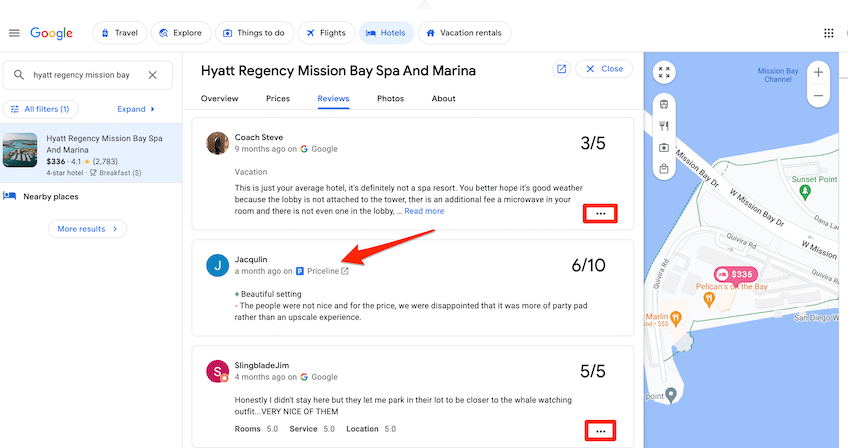
It’s usually obvious: the source appears under the reviewer’s name, and these items don’t include the three-dot menu for further actions.
For this tutorial, we’ll focus on Google-hosted reviews, since each external site has its own rules.
Step 3 – Flag Fake or Inappropriate Reviews
Unfortunately, not every competitor plays fair, and some customers cross the line. Fake, abusive, or policy-breaking content shouldn’t stay up.
Google is responsive to clear violations. Flag the review, explain the issue, and let Google assess it for removal.
Assess the Review
Evaluate credibility first. Check whether the name matches your customer records. Look at the reviewer’s profile for patterns—no details, copy-paste language, or a history that doesn’t line up can all be red flags.
Reviewers with genuine experiences usually include specifics (dates, staff, products, order numbers, locations). Vague or sensational language without details often indicates something’s off.
Consider posting a calm, professional reply while you wait. Note that you can’t find the customer in your records and invite them to contact you directly so you can investigate.
This protects your reputation while the review is under review by Google.
Flag the Review
Read Google’s policies and identify the specific violation. Even “real” customers’ posts can be removed if the content breaks the rules.
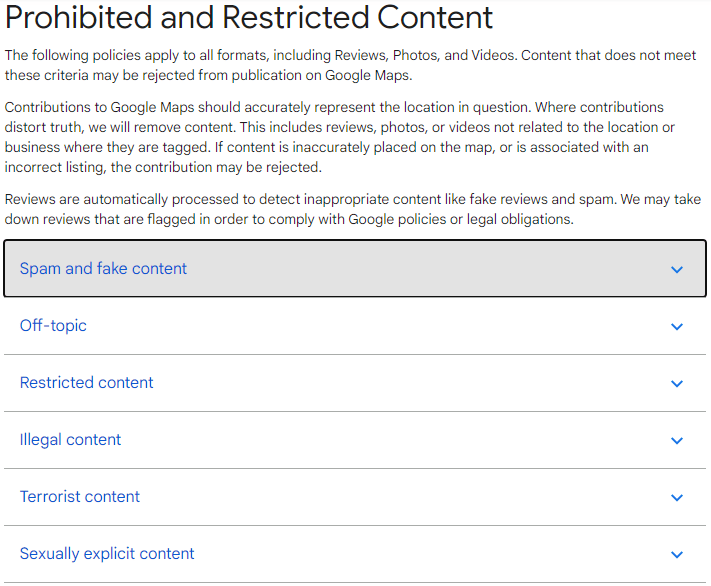
Examples include personal rants from ex-employees about their workplace, hate or harassment, threats, or obscene/profane content.
To flag the review from your Business Profile:
- Go to your Business Profile in Search/Maps and select Read reviews.
- On the problematic review, click the flag/three-dot Report option.
- Choose the reason (for example, Spam or Profanity) and submit.
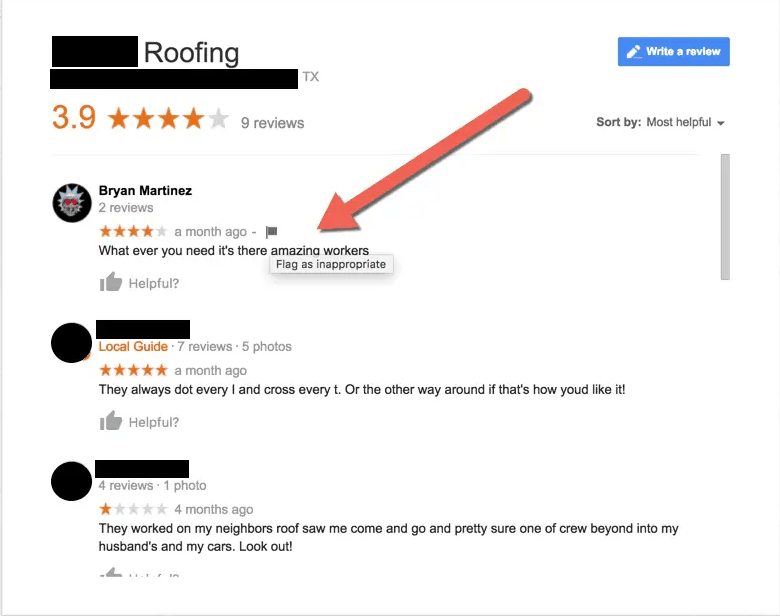
Removal decisions can take a few days. You’ll get an email confirming your report and outlining next steps.
Note: Google has recently tightened enforcement against fake engagement. Profiles caught manipulating reviews may face temporary review blocks, removal of suspicious reviews, and even warning labels visible to users (rolled out first in the UK and expanding).
Check the Status of a Flagged Review
Flagging doesn’t delete a review instantly. Track progress in Google’s reviews management interface for your Business Profile.
When you check status, you’ll typically see labels like:
- Decision pending: You’ve reported the review; Google hasn’t finished assessing it.
- No policy violation: Google reviewed the content and found no violation.
- Escalated: The review has been escalated; watch your inbox for the final decision.
Submit an Appeal
If Google denies removal, you can submit an appeal in the Reviews Management tool. For review attacks (several policy-violating reviews at once), many practitioners batch up to 10 reviews into a single appeal.
Google will email the final decision. While pending, flagged or appealed reviews remain visible.
Step 4 – Get More Positive Reviews
A few negative reviews can actually make your profile look more authentic—but you need many more positive ratings to outweigh them. Proactively earning great feedback is the fastest way to blunt the impact of outliers.
Meet Your Customer’s Expectations
Delivering on promises is the most reliable path to five-star feedback. Happy customers share good experiences and attract new business.
Make leaving a review simple: share your direct review link, add a “Review us on Google” button to your site and email footer, and display it in receipts or post-purchase pages.
Ask Customers to Leave a Review
Don’t be shy about asking. You can request reviews after completing a job, via email or SMS follow-ups, or when you send invoices and receipts. Many satisfied customers won’t think to review you unless prompted—so ask clearly and courteously. See our tips on how to ask customers to leave a Google review.
Automate the Process
Automation scales your review flywheel. The setup varies by business model and channels.
For ecommerce, trigger an email 7–14 days after delivery asking for a rating.
For salons and local services, send a text one hour after the appointment. Brick-and-mortar shops can place QR codes at checkout and on receipts. If you have an app, use push notifications tied to key in-app actions.
With consistent automation, you’ll collect hundreds or thousands of authentic reviews over time—so the occasional bad Google review won’t move the needle.
Step 5 – Use an Online Reputation Management Company
If you’re facing complex removals, repeated review attacks, or simply don’t have the bandwidth, hire a reputable ORM firm. Pros can triage policy violations, batch appeals when appropriate, coordinate with third-party sites, and set up compliant review-generation systems—freeing you to focus on operations while they monitor the status of reports and appeals.
