Shortcodes are a handy way to add advanced functionality to your WordPress site without touching PHP or writing long snippets. They’re great for beginners who want results fast, and even experienced users rely on them to speed up page building and content creation.
Instead of spending time crafting intricate code, you can drop in a single shortcode to produce the same output—cleanly and consistently—right inside the editor.
Shortcodes help you avoid bulky scripts and repetitive code on your site. You can use them for everything from complex layouts and reusable UI elements to embedding interactive content or data-driven components.
This guide walks through the essentials of WordPress shortcodes, tool options that make them easier to manage, and practical tips to use them confidently.
What are WordPress Shortcodes?
Think of shortcodes as “coding shortcuts.” On the backend, they’re bracketed strings like [shortcode] that accept attributes (for example, ). On the frontend, WordPress parses those tags and renders the intended output—no manual coding required.
Shortcodes let you add complex content or features without developer-level skills. In most cases, you copy a shortcode provided by a theme or plugin and paste it into the editor where you want that feature to appear.
You can use shortcodes in posts, pages, widget areas, many plugin interfaces, and even inside block theme templates via the Shortcode block. (When a block version exists, prefer the block—use a shortcode when there’s no equivalent block or for legacy output.)
5 Best Tools for WordPress Shortcodes
Third-party tools make managing shortcodes simpler and safer—especially if you don’t want to write or maintain code. These plugins help you insert, organize, and customize shortcodes from a friendly UI.
#1 — Shortcodes Ultimate
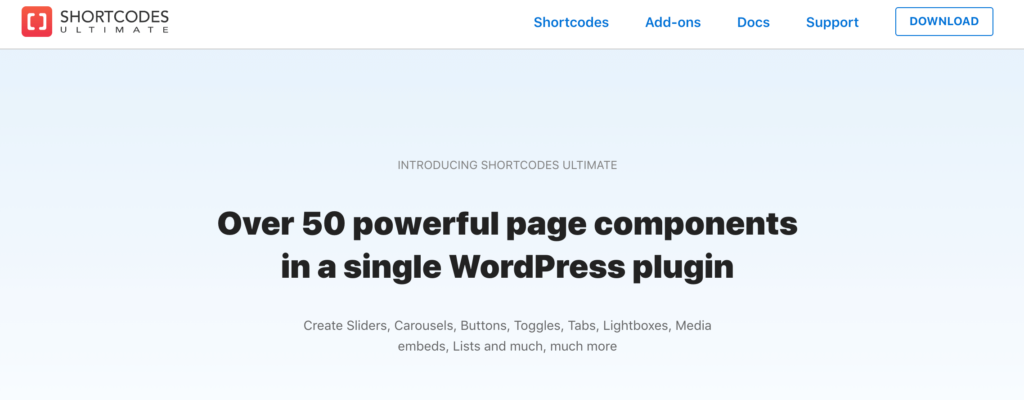
Shortcodes Ultimate is one of the most popular shortcode libraries for WordPress, with a long track record and a large active user base.
It’s ideal when you want to work faster: choose a component, set options in the UI, and the plugin generates the shortcode for you. You can then insert it directly in the editor.
Because it replaces multiple one-off plugins with a single toolkit, it can simplify your stack and help performance when used thoughtfully. You can also mix and match its shortcodes to assemble more advanced layouts.
Out of the box you’ll find shortcodes for content elements, boxes, embeds, galleries, tabs/accordions, columns, buttons, quotes, lists, pricing tables, sliders, and more. It also supports media embeds like YouTube, Vimeo, and Google Maps in responsive wrappers.
Note: the developer has announced that premium add-ons will receive updates through October 31, 2025. The core plugin remains available, but evaluate whether you need add-ons long term.
#2 — Woo Shortcodes Kit

The Woo Shortcodes Kit is purpose-built for WooCommerce stores. If you need store-specific components exposed via shortcodes, this plugin belongs on your shortlist.
Enable a feature, follow the prompts, and you’ll have ready-to-use shortcodes in seconds. It works with most themes and coexists with the block editor—use shortcodes where no equivalent block exists. (WooCommerce continues to shift new features toward Blocks, so prefer those when available.)
The plugin focuses on performance, which is crucial for ecommerce. Use it to customize add-to-cart behavior, manage cart/checkout UI, add testimonials and product reviews, and expose store utilities. It also includes helpers to align with privacy requirements when selling online.
The core plugin is free, with optional paid add-ons for advanced features.
#3 — Intense

Intense is a comprehensive shortcode suite that also functions like a page builder, combining a large library of shortcodes with granular styling controls.
With 100+ components, you can assemble full layouts—no developer required. As with any large shortcode suite, verify compatibility with your current WordPress version and theme before rolling it out across a production site.
#4 — Supreme Shortcodes

Supreme Shortcodes ships with dozens of components and an expanded Pro library. Recent releases include Gutenberg optimizations—handy if you’re mixing blocks with legacy shortcodes.
Highlights include parallax sections, animated elements, 3D buttons, and custom CSS controls. You can extend Google Maps, add Charts/Trends visualizations, build responsive pricing tables, and more. The visual builder helps you preview output before inserting it.
#5 — Shortcoder
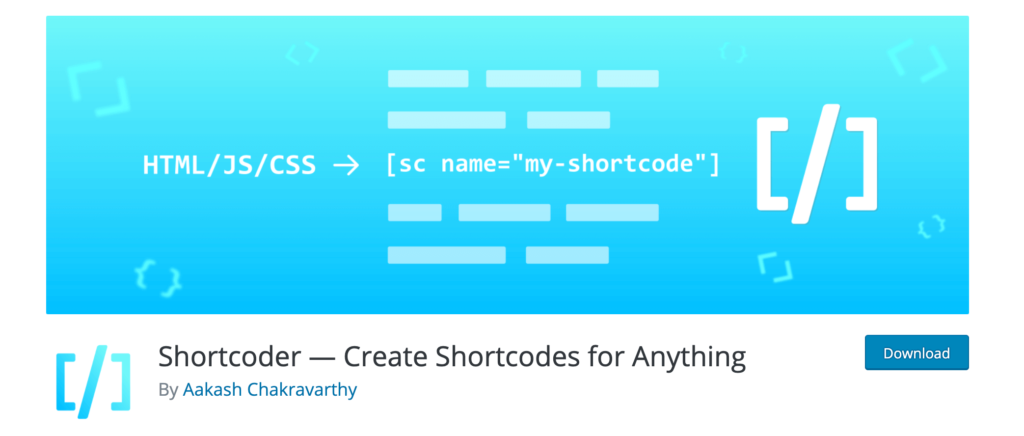
Shortcoder makes it simple to create your own custom shortcodes that output HTML, JavaScript, or reusable snippets—no PHP required. It includes a dedicated Shortcoder block for the editor and is actively maintained with support for the latest WordPress versions.
The Basics of WordPress Shortcodes
Before you start using shortcodes at scale, it helps to understand how WordPress processes them and where they’re best used.
Shortcode API
When WordPress renders a post or page, it scans for registered shortcodes. If it finds one, the Shortcode API hands the tag and its attributes (plus any enclosed content) to the corresponding handler function, which returns a string of HTML for display.
That’s why you see fully rendered components on the frontend instead of the bracketed code. If a plugin or theme supplies the shortcode but later deactivates, WordPress will show the raw tag—so keep dependencies in mind.
Types of Shortcodes
There are two common types: self-closing and enclosing. Self-closing shortcodes don’t require a closing tag (for example, a gallery that takes all needed info via attributes). Enclosing shortcodes wrap content between an opening and closing tag (for example, a caption around an image or text).
Shortcodes are flexible: you can nest them, pass attributes, and tailor output to match your design system. Just test nested use carefully to avoid conflicts.
Built-in WordPress Shortcodes
WordPress includes a small set of core shortcodes for common media tasks. The defaults include:
- Audio — Embed an audio file with native playback controls.
- Caption — Add a caption to an HTML element (commonly used with images).
- Embed — Extend the default oEmbed behavior with custom attributes (like max width/height) when needed.
- Gallery — Display an image gallery and control which images and styles appear via attributes.
- Playlist — Show collections of audio or video files in a compact player.
- Video — Embed video files and control playback. For modern browsers, stick to MP4/H.264, WebM, or Ogg. Legacy formats like WMV/FLV relied on Flash/Silverlight fallbacks that have been removed from WordPress and are no longer supported in current browsers.
These cover basic media needs. For more complex layouts or marketing components, use a dedicated plugin or its block/shortcode.
Plugin and Theme Shortcodes
Many plugins and themes expose features via shortcodes. Paste the provided tag into your content, and WordPress renders the feature at that location.
Common examples include forms, tables, membership gates, quotes/testimonials, calendars, sliders, and pricing sections. When a plugin offers both a block and a shortcode, prefer the block for better editor controls and future-proofing.
Themes sometimes offer shortcodes for dynamic content unique to their design. If you switch themes later, plan for replacement so you’re not left with raw tags across your content.
3 Tricks For WordPress Shortcodes
Use these quick best practices to keep shortcode usage clean, performant, and compatible with modern WordPress:
Trick #1: Shortcode Blocks
WordPress uses the block editor (Gutenberg) by default. You can insert legacy shortcodes using the built-in Shortcode block—search for “Shortcode” and paste the tag. This keeps your layout tidy and avoids mixing raw tags into paragraphs.
When a block exists for the same feature (e.g., a Forms block), choose the block. Reserve shortcodes for legacy features or components with no block equivalent.
Note: Widget areas are block-based in modern WordPress (Appearance ? Widgets) and in block themes you can add shortcodes directly in the Site Editor (Appearance ? Editor) using the Shortcode block.
Trick #2: Create Custom Shortcodes
If you want reusable snippets—like a consistent CTA, disclosure, or badge—you can create custom shortcodes. The easiest route is a plugin such as Shortcoder, which lets you define output and parameters without writing PHP.
You can then vary text like “Click Here,” “Get It Now,” or “Continue,” pass custom attributes, or output ad/banner code in a controlled, reusable way. This keeps branding consistent and speeds up publishing.
Trick #3: Add Shortcodes to Sidebar Widgets
You can render shortcodes in widget areas by using the block-based widgets interface. Go to Appearance ? Widgets (or Appearance ? Editor for block themes), add a Shortcode block to your sidebar or footer, and paste the tag. The feature will appear wherever that widget displays.
For layout control, test in a staging environment and confirm the shortcode output looks good across desktop and mobile. If performance dips, consider a lighter alternative or a native block version of the same feature.
