WordPress makes it easy for site owners and webmasters to run a highly functional website. To get the most out of your WordPress site, you’ll probably want other people to help you out.
You might want to give a third-party contractor the ability to publish blog posts or hire a developer to help create new pages. But giving others full access to your WordPress site can be risky and introduce security issues.
That’s where WordPress roles come into play. Roles give website owners precise control over what users can and cannot do.
With WordPress roles in place, you won’t have to worry as much about users doing things they shouldn’t.
What are WordPress Roles?
WordPress roles and capabilities let site owners control who has access to what on the backend. Out of the box on a single site, there are five default roles—administrator, editor, author, contributor, and subscriber. (On multisite networks, there’s also a network-level super admin.)
Each role is a bundle of granular capabilities—for example: edit posts, publish posts, upload files, moderate comments, manage options, install plugins, delete themes, and more. WordPress includes dozens of hardcoded capabilities, and plugins can add their own. Think of roles as permission presets that you can keep as-is or customize.
The main purpose of WordPress roles is to limit access. For example, you wouldn’t give a part-time blogger the ability to delete themes or install new plugins.
5 Tools to Improve WordPress Roles
While WordPress includes basic role management, several plugins take it further. These are our five favorite tools for managing roles and permissions.
#1 — PublishPress Capabilities
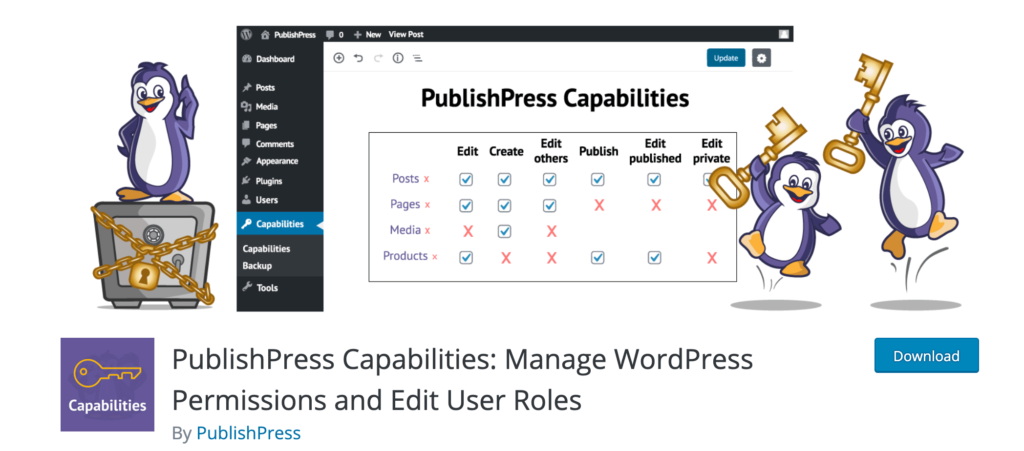
With over 100,000 active installations, PublishPress Capabilities is a popular way to manage WordPress roles. It’s ideal for anyone who wants tighter control over user roles and permissions across posts, pages, custom post types, taxonomies, menus, the toolbar, and even parts of the editor UI.
You can fully customize the roles of administrators, editors, authors, contributors, and subscribers—or create entirely new roles. It works on single sites and WordPress multisite networks.
One standout feature: the plugin automatically backs up your site’s permissions whenever you change a role or capability. If something goes wrong, you can restore those permissions instead of rebuilding them manually. Those backups are also useful when migrating roles and capabilities between sites.
PublishPress Capabilities makes it easy to copy roles, add taxonomy permissions, create permissions for custom statuses, adjust Media Library access, and more. The free version covers a lot; paid access is bundled with the full PublishPress suite—current plans are $129/year (1 site), $299/year (5 sites), and $499/year (unlimited sites).
#2 — Members
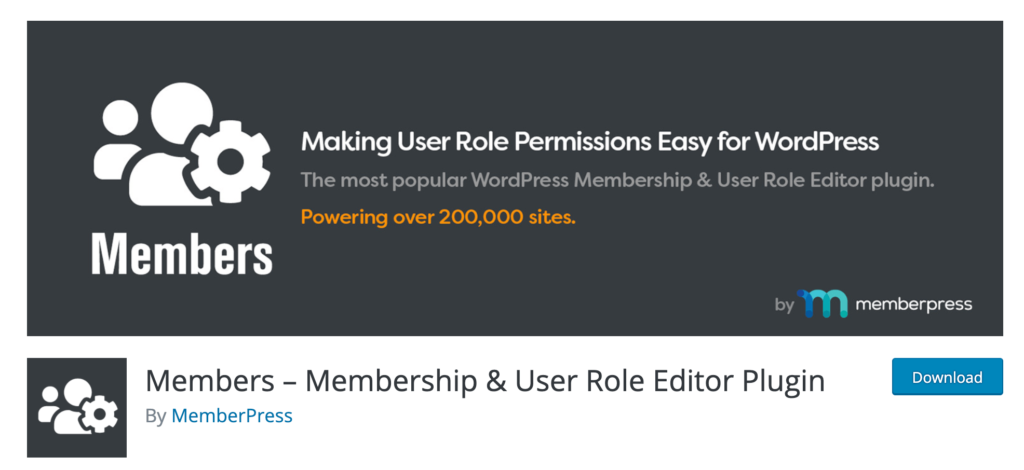
Members by MemberPress is built specifically for managing user roles and restricting content. With 300,000+ active installations, it’s one of the most widely used role editors—and it’s friendly for non-technical admins.
The UI makes role management straightforward: add roles, change capabilities, assign multiple roles to a user, or clone roles in a few clicks. You can also create content permissions and restrict specific content without writing code.
The core plugin is free, and all official add-ons (like block permissions, admin access controls, role levels, and role hierarchy) are now included at no extra cost. It integrates with popular tools like Easy Digital Downloads and WooCommerce, so permissions carry over into ecommerce workflows.
#3 — User Submitted Posts
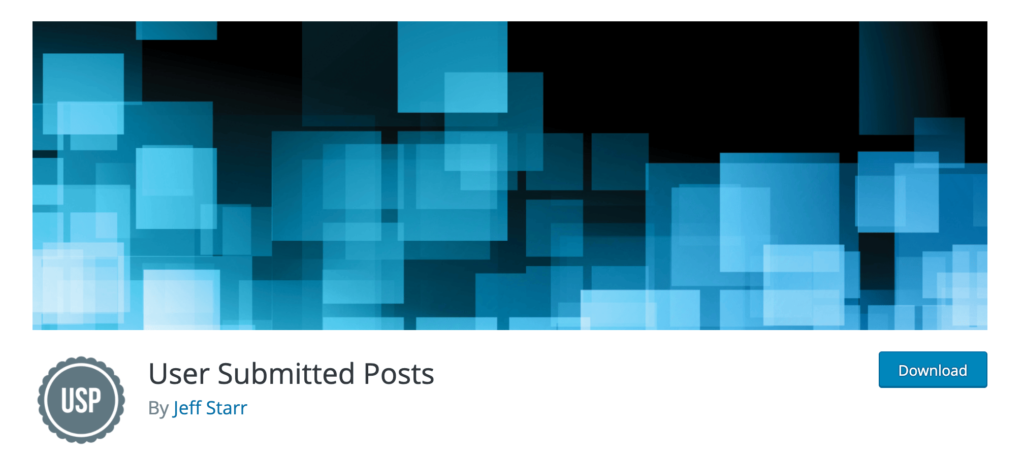
The User Submitted Posts plugin is a bit different from traditional role editors. It’s a front-end submission solution—meaning contributors don’t need backend access to submit content. You can accept user-generated posts while keeping your dashboard locked down.
This is perfect for sites that publish content from freelance writers or community contributors. Verified users can submit posts via a form, while you decide whether those submissions publish immediately or go to draft/pending for editorial review. It includes login/registration/password forms, Google reCAPTCHA, and now also supports Cloudflare Turnstile, plus email notifications, image previews, access-control shortcodes, and client-side validation.
Bottom line: it’s an easy way to add user-generated content without creating additional backend roles.
#4 — Advanced Access Manager
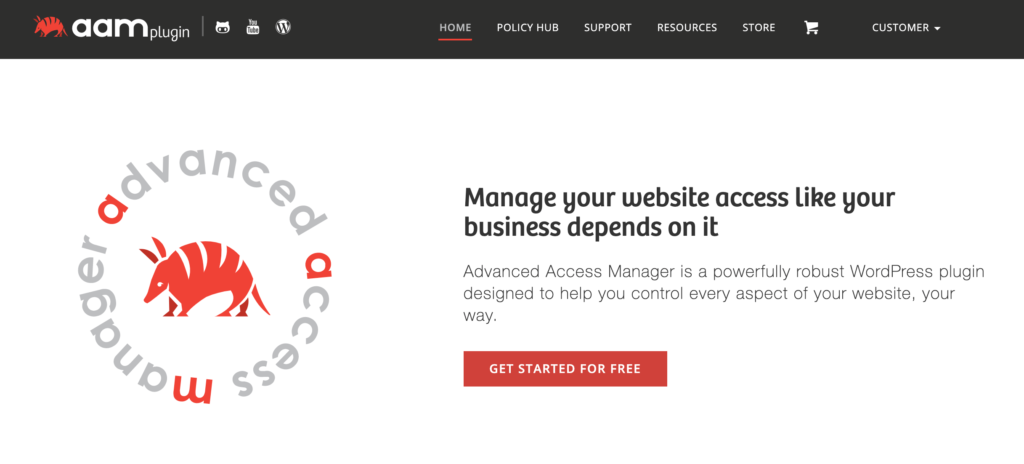
Advanced Access Manager (AAM) is a powerful access-control and security-focused plugin with 100,000+ active installations. It helps admins tailor exactly who can access what—and when—across both the backend and frontend.
Popular features include backend menu access control, granular role and capability editing, temporary accounts, content access limits, backend restrictions, and rules based on IP or referrer. The free version is robust; premium add-ons unlock advanced features (sold individually by the AAM team).
#5 — User Role Editor
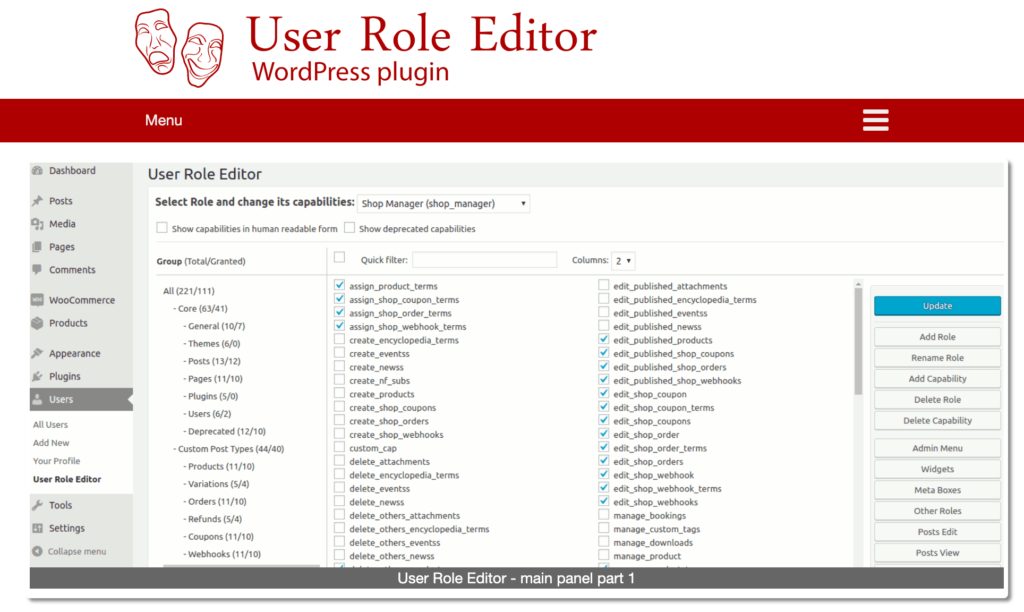
The User Role Editor plugin does exactly what it says—manage roles and capabilities with a simple checkbox interface. If the built-in WordPress tools feel limiting, this is a clean upgrade that stays close to core. The free version has 700,000+ active installs; the Pro version adds options like admin/menu restrictions, per-plugin access rules, widget and metabox control, and multisite tools.
The Pro pricing lineup currently includes annual and lifetime options: annual starts from $29 for a Personal license; “Pro Unlimited” is $159/year. Lifetime tiers are $87 (Personal), $198 (Business, up to 5 sites), and $318 (Unlimited).
The Basics of WordPress Roles
Here’s a quick look at the default roles and what they typically can do. Remember: you can customize these to match your workflow.
Administrator
Admins have the most powerful role on a single site. They can add, edit, and delete any post (even those by other users); manage plugins and themes; change site settings; and create, edit, or delete users (including other admins). Assign this role sparingly—ideally just to the site owner and a trusted backup.
Editor
Editors control the content side of your site. They can add, edit, publish, and delete posts and pages—regardless of author—and moderate comments. By default, editors cannot install plugins, change themes, add users, or modify site settings.
Author
Authors can create, edit, and publish their own posts, and delete their own published posts. They can select existing categories (but not create new ones) and add tags. Authors can see comments, but they can’t approve or delete them. They have no access to plugins, themes, or site settings.
Contributor
Contributors can add new posts and edit their own drafts, but they cannot publish. By default, they also can’t upload files—so they can’t add images to their posts unless you grant that capability.
Subscriber
Subscribers are the least powerful. They can log in and manage their own profile, and that’s about it. This role is useful for sites that require users to log in to read or comment.
3 Tricks For WordPress Roles
Use these quick tips and best practices to keep your roles clean, secure, and easy to manage.
Trick #1: Super Admin For WordPress Multisite
If you’re running multiple sites from the same WordPress installation, take advantage of the super admin role (available only on multisite). Super admins can add and delete sites, install plugins, manage themes, and perform network-wide actions. Keep this role to a minimum and use strong security practices.
If you’re using WordPress multisite, make sure your web host supports it with adequate resources and tools. This type of setup requires more power than a typical single-site install. Check out our guide on the best web hosting for WordPress to see our top recommendations.
Trick #2: Limit Admins and Editors
Don’t hand out full dashboard access casually. In most cases, you need one administrator and at most a couple of editors. Follow the “principle of least privilege”—users should have only the permissions required to do their jobs. Review user lists regularly, remove stale accounts, and require strong passwords (and two-factor authentication where possible).
Trick #3: Customize Roles Accordingly
The defaults are fine for simple sites, but they won’t fit every workflow. Adjust capabilities to match how your team works. For example, you might let contributors upload images or allow authors to moderate comments. Test changes on a staging site first, and use a role editor that can back up and restore permissions so you can roll back if needed.
With the right roles, you’ll empower your team to work efficiently while keeping your site safe.
