Most myths about remote work have been dispelled after over two years of work-from-home arrangements. Companies have found that keeping teams connected, maintaining productivity, and working without specialized equipment is easier and more workable than many first assumed. But one aspect of the office hasn’t changed despite going remote: meetings. The only difference is now those meetings are virtual, requiring video conferencing services to run.
What Are Virtual Meetings and How Do They Work?
Virtual meetings, also called remote, online, or video meetings, are real-time sessions that happen over the internet, complete with audio and video. The concept is similar to an in-person meeting, except the meeting takes place on computer screens or similar hardware. In addition, video conferencing software or services help facilitate these online meetings.
Thanks to the internet and supporting software and hardware, participants don’t have to be in the same room to conduct meetings. The interactions are location-independent; participants can attend the online meeting virtually anywhere with an internet connection. Some of the things you need to host and conduct a virtual meeting include:
Microphone – Meetings are primarily based on verbal communication. So you need a microphone to express your ideas. Most modern computers come with built-in microphones. However, it’s good practice to purchase a high-quality microphone.
Built-in microphones typically don’t meet the standard for clarity. Usually, the after-market microphone is attached to a headset, so you don’t have to use your external speakers. A good quality microphone guarantees clarity and eliminates echoing and reverberation.
Webcam – Virtual meetings are modeled after in-person sessions. Though not compulsory, virtual meetings often include a video feed. So a webcam lets you transmit the video.
The webcams found on most modern computers are more forgiving than built-in microphones. Therefore, you may not need to purchase an additional webcam if you’re happy with the one your computer provides.
Up-to-date operating system – Many people forget to update their computer’s operating systems. Virtual meetings are resource-heavy, so you need the most recent system updates. Sometimes this may mean upgrading your computer if the OS is outdated.
Video conferencing software typically publishes system requirements for using the software. So you can check these details against your hardware to ensure the software works as intended during meetings.
Professional background – While remote meetings are location-independent, much in-person meeting etiquette applies. So you need a well-lit, organized, and minimalist space to host or attend meetings. However, draping a piece of fabric behind you or sitting in front of a blank wall may suffice.
Most video conferencing software also provides a virtual background feature. For example, you can set up a virtual bookshelf or other backdrops to replace a less-than-ideal background.
Software – Finally, you may think of video conferencing software as the backbone of hosting online meetings. Typically, this is a software you install on your computer or access via a URL link. Regardless, you’ll need the software to host or attend meetings.
The software works similarly to traditional conference calls. However, the software transmits video and audio communication over internet protocols without getting too technical. This way, people on either end of the connection can communicate face-to-face and in real-time.
Video conferencing software has many other applications besides video meetings. Other potential use cases include hosting virtual webinars, product demos, one-on-one training and support, and job interviews. Therefore, the software is a worthwhile investment with multiple potential applications.
Different Types of Virtual Meetings
Virtual meetings are often synonymous with video calls. However, there are various distinct types of virtual meetings. So it’s helpful to explore these options and their advantages and disadvantages.
Teleconferencing
Teleconferencing is the most basic type of virtual meeting and is a modern adoption of the traditional conference call. The session is audio only and can facilitate small and large groups of geographically-dispersed participants.
Participants are assigned a dedicated phone number or passcode and use it to dial into a virtual meeting. The technology uses a conference bridge to connect multiple calls simultaneously. Many video conferencing software provide this feature, so you may not need a separate teleconferencing service.
The main advantage of teleconferencing is the low technology requirements. You don’t need video equipment, screen sharing, and other high-tech features to conduct meetings. The technology is also easy to master, even for non-tech users.
Teleconferencing systems are also cheap to purchase and operate. Typically, these require a one-off payment. Additionally, teleconferencing technology is generally cheaper than video conferencing.
However, using teleconferencing eliminates video aids like screen sharing, PowerPoint presentations, and virtual whiteboards. These video aids help explain complex ideas. Lastly, the technology doesn’t capture nuances such as body language and other non-verbal cues, which are helpful in interpersonal communication.
Video Conferencing
Video conferencing is the most popular type of virtual meeting. As the name suggests, these meetings capture audio and video and are the next best thing to in-person meetings. Video conferencing is also flexible, allowing participants to join the discussion from any device, including a laptop, PC, smartphone, or tablet.
The main advantage of video conferencing is the visual elements. Members can use diagrams, flip charts, and whiteboards to aid their presentations. There is also free video conferencing software, so you may not have to pay for a subscription, especially for a small team.
Video conferencing is also terrific for observing visual cues like body language and facial expression. It is an excellent solution for hosting productive meetings without incurring travel costs. It’s also possible to turn off the camera if participants don’t need to see each other during the session.
The main disadvantage of video conferencing is the technology requirements. For example, you’ll need high-quality hardware like a webcam and microphone for the best result. Additionally, the video quality relies heavily on bandwidth, so people with a poor internet connection may have difficulty attending virtual meetings.
Video conferencing software also has a learning curve. For example, some users may need help downloading the software. They may also need to learn how to operate the software features, such as turning the microphone or camera on or off. The technology is also more prone to technical interruptions compared to teleconferencing systems.
Web Conferencing
Web conferencing and video conferencing are often used interchangeably. Although both technologies serve the same fundamental purpose, they work differently. While video conferencing requires installing software, web conferencing is entirely web-based.
Therefore, you only need to visit the website with a unique link to the meeting to join a web conference. Like video conferencing, web conferencing allows you to share media assets such as presentations and documents.
You can use web conferencing for meetings. However, the technology typically supports one speaker at a time. Therefore, it is better suited for conducting webinars, training sessions, and monthly update meetings.
On the downside, web conferencing requires a stable internet connection, and you can only attend a meeting with internet access.
Webinars
A webinar is a virtual seminar usually hosted by one person or group. A webinar can also have a large number of attendees. Most video conferencing software provides webinar capabilities.
Webinars are helpful for launch events, quarterly roundups, and partnership meetings. Typically, only the presenter shares their video feed. However, the technology also supports media sharing, including presentations or documents.
How to Choose Video Conferencing Software
Virtual meetings are only as productive and engaging as the supporting software. So there are important considerations when choosing video conferencing software. While there are many options on the market, not all software is created equal.
It’s helpful to decide beforehand what you’d like the software to do besides transmitting audio and video. Video conferencing software features vary widely from one provider to the next. So speak to your team about the features they need for productive meetings.
Some of the must-have features for most organizations include:
Recording – This allows you to record the meeting for future reference. It is a handy feature for long sessions where it is difficult to retain all the information. The recording feature is also helpful in case some people miss a meeting.
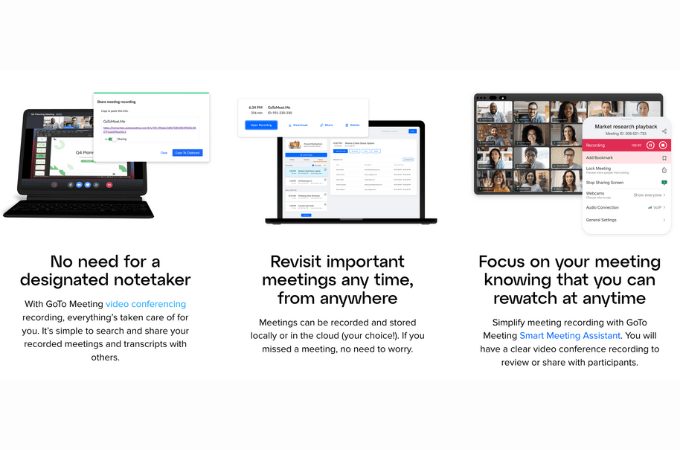
Screen Sharing – It is much easier to show than to explain. Screen sharing allows the presenter to share the contents of their screen with the participants. It is a fundamental feature in most video conferencing software.
Chat – A chat feature lets participants ask questions or comment on the meeting without interrupting the main speaker. It is a valuable feature for maintaining order and decorum during meetings.
Background – A background feature is handy for people working from home. Not everyone has access to a dedicated home office or library. A virtual background can transform any space into a professional meeting room.
Breakout Rooms – Breakout rooms break off from the central meeting. It’s a convenient feature for assigning small groups for discussions. They also offer a private environment for side conversations and discussions.
File Sharing – Media such as spreadsheets, presentations, images, and documents can help support the main discussion. So consider video conferencing software with file sharing and document management capabilities.
Cost is also a critical factor. It’s tempting to choose software with all the bells and whistles. However, extra features add to the cost of the software. Fortunately, most software providers offer steep discounts for longer subscriptions to help you save money.
Group size is another important consideration. Think about the number of people that will regularly attend the meetings. Most software easily supports hundreds of users. Still, it is worth investigating how many users can participate in a meeting before you purchase the software.
Finally, choose video conferencing software with excellent support. Technology is a fickle ally and prone to interruptions. Competent customer support ensures you can solve problems quickly and reduces downtime caused by technological issues.
How to Hold Effective Virtual Meetings
Most principles of in-person meetings carry over to virtual meetings. However, virtual meetings also bring unique nuances and challenges worthy of special consideration. Here’s how to conduct effective online meetings.
1. Develop a Clear Agenda
The agenda helps set the pace and structure the meeting to achieve its objectives. Some of the considerations when creating a meeting agenda include:
- The main goals and objectives of the meeting
- The people and teams involved in the meeting
- The key talking points and the time spent on each item
- The overall duration of the meeting with provisions for beaks and Q&A sessions
- Each participant’s role in the meeting
- Relevant material, including documents, diagrams, or slides
Ensure that you distribute the agenda at least 24 hours before the event. Engaging a timekeeper or moderator to steer the meeting and ensure things stay on track is also helpful. Still, build some flexibility in the agenda to allow more organic discussions.
Similarly, send supporting documents with an explanation in the email before the meeting. It allows the participants to review the information beforehand and prepares them for the discussion. You’ll also save time on unnecessary explanations or lengthy Q&A sessions.
2. Pay Attention to Scheduling
It’s also important to time the meeting appropriately to ensure the participants are engaged. You can use a time-zone scheduling tool to find a perfect meeting time that works for everyone. Google Calendar is a terrific tool for this purpose.
Conflicting time zones isn’t the only scheduling consideration. The best time for a meeting is one that fits the team’s natural work rhythm. For example, Friday afternoons signal the end of the work week and are not ideal for hosting productive meetings.
Meetings on Monday through Thursday are the sweet spot in most cases. Also, try to hold the virtual meeting before midday. It leaves sufficient time for follow-up actions that attendees might otherwise postpone to the next working day. You’ll also avoid the post-lunch period when people are more likely to be lethargic.
3. Send Meeting Invitations
Be careful about who you invite to the meeting. Running a productive meeting is challenging if some participants don’t think it is relevant. Think carefully about what each person brings to the meeting.
For example, some team members only need an update on the critical talking points. In this case, an email summary of the meeting will suffice. It will free up the employee to focus on more important work.
Moreover, send personalized invitations where possible. For example, the attendee’s name in the subject line or email body will likely elicit a positive response about the meeting. Also, craft a clear and concise subject line that captures the essence of the meeting.
The invitation email should also include crucial information about the meeting. For example, include details such as the meeting date and time, the meeting’s purpose, duration, and a link to the meeting.
Finally, ask participants to RSVP. It is an excellent way to get an approximate headcount for the meeting. Consider also including a deadline to confirm attendance so you can prepare adequately.
4. Test Your Technology in Advance
Next, test your technology in advance. Consider the features you’ll use during the meeting and ensure you can use them effectively. For example, check that you’re familiar with the live chat, screen sharing, breakout rooms, session recording, and whiteboards.
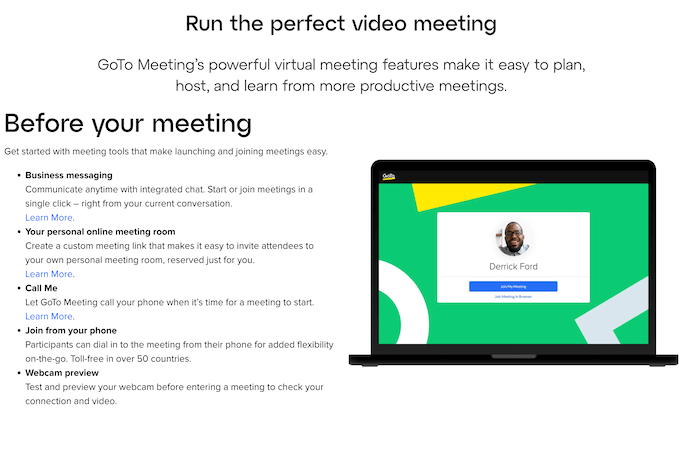
Similarly, ensure that the presenters and moderators are familiar with the platform. Also, encourage all the participants to test their technology beforehand. For example, ensure they know how to mute the microphone or set up the webcam correctly.
5. Define Virtual Meeting Etiquette
It’s important to set ground rules for the meeting. These rules help avoid common mistakes that can potentially interrupt or derail the discussion. Some examples of virtual meeting etiquette and ground rules include:
- Log in five minutes before the meeting
- Mute audio when not speaking
- Use the raise hand feature to ask for attention
- Dress appropriately
- Turn off mobile notifications
- Read the agenda thoroughly before the meeting
You can also include these guidelines in your email invitation. You can also include details of the technology you’ll use, including instructions and troubleshooting tips. Most software already provides this information, so you don’t have to create it from scratch.
6. Play The Perfect Host
The meeting’s facilitator plays an essential role in the success of the meeting. So it is necessary to know what goes into running a productive meeting. Here are a few things to keep in mind when running the meeting:
- Schedule time for introductions, small talk, and icebreakers before the meeting starts
- Ask for thoughts or ideas if the meeting requires participation
- Stick to the meeting’s agenda
- Schedule breaks for longer meetings
- Dedicate time for Q&A to avoid interruptions during the central meeting
- Make eye contact while speaking by looking directly at the camera
- Use non-verbal cues such as a silent nod to acknowledge the speaker’s contributions
- Speak clearly and directly into the microphone
- Smile
- Dress appropriately for the meeting
- Use visual assets like whiteboards, slideshows, and screen sharing
7. Close the Meeting with Purpose
Virtual meetings can end abruptly with the click of a button. While convenient, ending the session immediately after completing the agenda items can be anticlimactic. So be sure to close the meeting on a high note.
You can ask participants for questions or thoughts about the meeting. It’s also helpful to summarize the critical points of the meeting before closing. Then, finally, outline any key next steps so employees know what to do after the meeting.
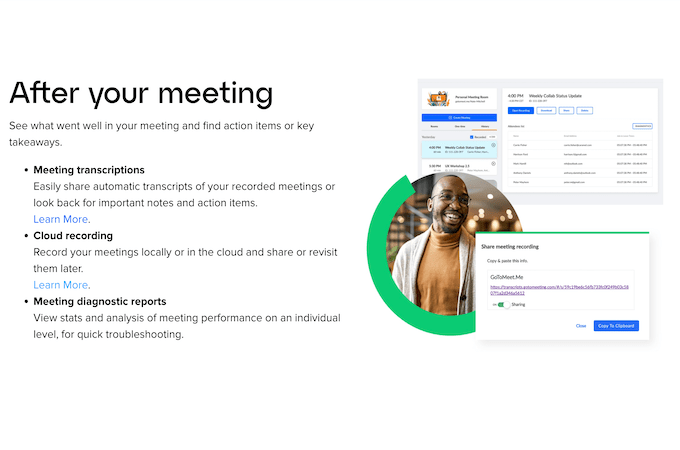
Lastly, send the participants a post-meeting email. The email may include meeting minutes, key next steps, responsible parties, and action points. Ask the participants to look out for the post-meeting email so they don’t miss it.
Final Thoughts About Virtual Meetings
Virtual meetings are all but mandatory in the context of dispersed teams, flexible work schedules, and hybrid teams. But, with the right video conferencing software, virtual meetings can be just as engaging and productive as in-person meetings. Plus, most software is affordable or even free for smaller teams.
Still, virtual meetings present unique challenges worth noting. For example, online meeting etiquette and the learning curve involved with new technology can take away from the advantages of virtual meetings. Therefore, learning how to use the software and implement best practices to help you host and run effective virtual meetings is essential.
