Scaling a business requires top-level talent.
To find and retain the right people, you need an effective recruiting, hiring, and onboarding process.
Any holes or gaps in this process can be costly—leading to high employee turnover and unfilled positions.
But once you’ve nailed the hiring process, you can scale with ease. You’ll quickly fill open jobs and retain staff for the long haul.
5 Steps to Create a Hiring Process
This guide will walk you through the steps required to create an effective hiring process for your business.
- Sign up for recruiting software
- Customize your recruiting pipeline
- Create a new job
- Qualify the best candidates
- Hiring and onboarding
The Easy Parts of Creating a Hiring Process
Finding qualified candidates is something that most hiring managers struggle with. But this is actually relatively easy if you’re using the right tools.
Manually submitting open positions to different job boards is time-consuming and ineffective. Instead, you should be taking advantage of modern hiring tools like recruiting software.
Recruiting software lets you blast open jobs to multiple job boards simultaneously and helps qualify candidates automatically. So you can spend less time sorting through resumes and more time dealing directly with people who actually fit the position.
This platform takes a significant burden off of your hiring managers. You can post open positions to 200+ job boards with a single click. Workable makes it easy for you to find qualified candidates with employee referrals, AI-powered sourcing, and more.
It’s essentially a one-stop-shop for all of your hiring needs. The software has been used to hire more than 1.5 million employees by over 27,000 companies.
For organizations with occasional hiring needs, Workable starts at $149 per month. The base plan includes e-sign, offer letters, 200+ job boards, AI sourcing, integrations, and everything you need for an effective hiring process. If you need unlimited active jobs, the cost goes up.
The Difficult Parts of Creating a Hiring Process
While recruiting software can definitely make your life easier, there are still several challenges with creating a hiring process.
Finding qualified candidates is just one small step. From here, you still need to conduct interviews, which can sometimes be a challenge. Candidates that appear to be a good match on paper don’t always pass the interview, which is frustrating for hiring managers.
Even after you’ve found someone you want to hire, you could be competing with multiple companies sending job offers to the same candidate. So if your offer isn’t competitive or your benefits aren’t attractive, you may lose out on your top prospects.
Assuming you’ve found a good match and they want to work for you, the initial onboarding and training period isn’t usually fun. Training is expensive, and you could be paying someone for several months who isn’t directly impacting the business just yet.
On top of all of this, you need to make sure you’re following labor laws, tax laws, and remaining compliant with all regulations.
Step 1 – Sign Up For Recruiting Software
As previously mentioned, you can’t create an effective hiring process without the right tools. So getting signed up for a modern recruiting tool is the logical first step.
For the purposes of this tutorial, we’re going to walk you through creating a hiring process with Workable.
The steps will be the same no matter what tool you decide to use. But the dashboards and user interface will vary from platform to platform.
Recognize Your Hiring Needs
You need to figure out how you’ll be hiring in the short-term and long-term alike. What’s your plan?
Companies looking to hire two or three candidates over the next year won’t have the same needs as a business hiring five to ten employees per month.
Lots of recruiting tools have different solutions based on hiring volume. Here’s a closer look at Workable’s packages:
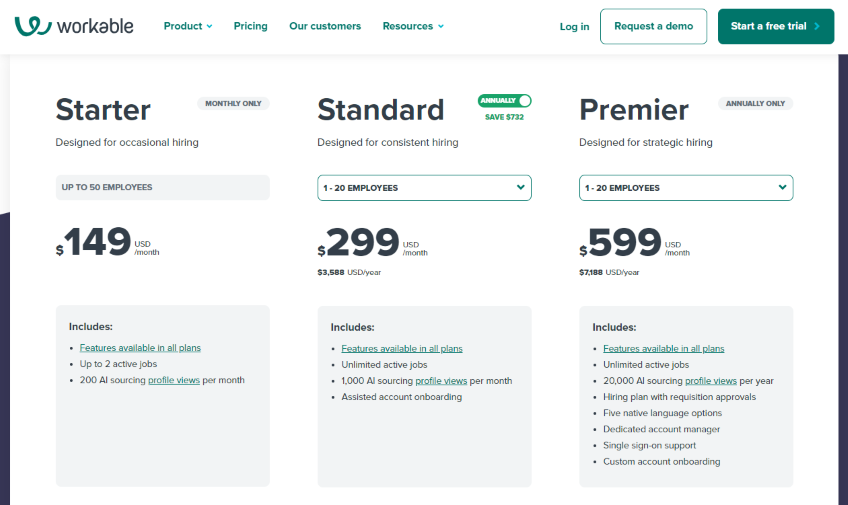
For infrequent hiring, the Starter plan is suitable for most businesses. It starts at $149 per month, and you can try it right now for free.
This is not some stripped-down essentials plan at all–you have access to everything you need to create an end-to-end hiring process. You’ll be able to position yourself well to attract the right candidates, track them through every step, collaborate with your team, and sign new hires quickly.
The annual plans, Standard and Premier, allow you to hire for as many jobs as you want.
Step 2 – Customize Your Recruiting Pipeline
Once you’ve solidified your hiring needs, it’s time to get organized with a recruiting pipeline. This step is often overlooked, but it’s arguably the most critical part of the process.
Your recruiting pipeline essentially sets you up for success with every remaining step of the hiring process.
The idea here is to define exactly what happens from the minute you decide you must fill a position all the way through the official hire and onboarding. It ensures that the process is repeatable, and each candidate goes through the same stages.
For example, you won’t want to schedule an interview before reviewing the resumes and finding the right qualified candidates. For the interview process, maybe you want to have a quick phone call to screen candidates before scheduling a formal in-person or video interview. All of these rules can be defined in your hiring pipeline.
Here’s a basic example of recruiting pipeline we created in Workable:
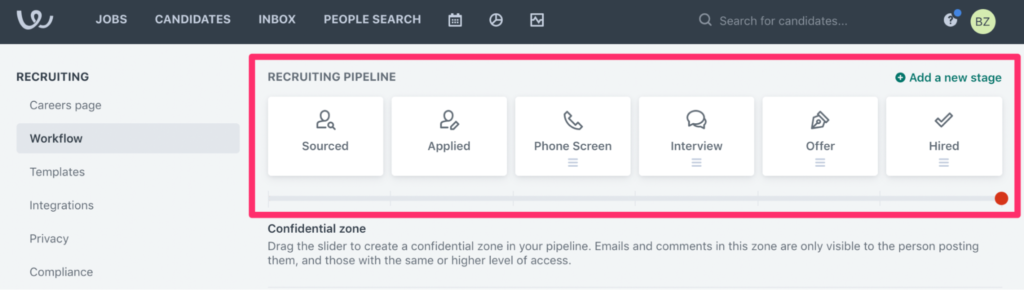
To replicate this, head to Settings and then select Workflow from your Recruiting menu.
You can add new custom stages or change the order based on your unique hiring process as well. By default, every sourced candidate will go through the same recruiting pipeline.
While this might seem obvious to some, many companies start trying to recruit before nailing down their entire process. They will find themselves at odds with the needs of the hiring manager, the HR team, and the candidate if the process is not clear.
If you’re hiring at scale, you might want to create a different pipeline for various positions. For example, an executive-level position might involve a more rigorous hiring process than an entry-level job.
In addition to creating the steps of the pipeline, you’ll want to designate who is responsible for what parts of the process. For example, maybe your internal HR department (if not using an agency) is responsible for posting the job ad and screening resumes but the hiring manager for the role writes the actual job description and signs off on the shortlist of resumes to interview.
And the HR department may be responsible for scheduling interviews and doing the initial screening phone call but the hiring manager is present for all in-person interviews. Note who does what to keep the lines of communication clear.
The pipeline should also include the steps of the interview process. How many interviews will there be? Who checks the candidate’s references? Who makes the final decision? Who sends the offer letter? And more.
Step 3 – Create a New Job
Now that your pipeline is set up, it’s time to fill your hiring needs.
From your Workable dashboard, navigate to the Jobs menu and click the Create a New Job button.
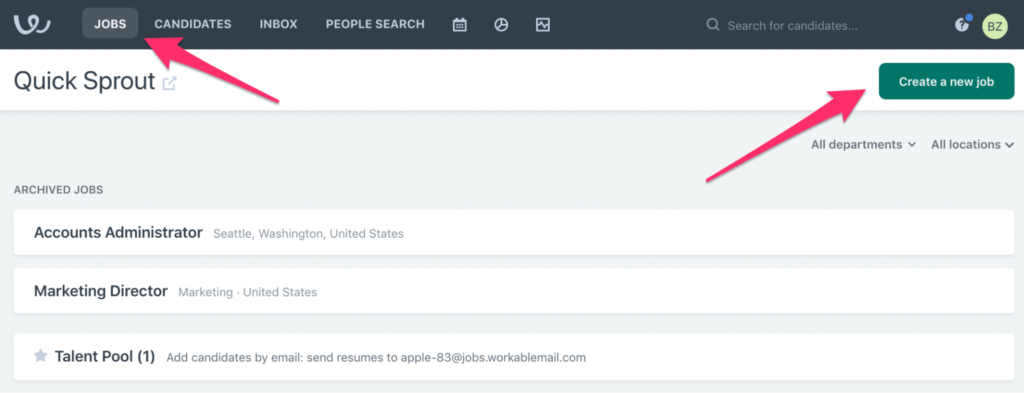
Workable makes this process easy with its intuitive forms. Rather than starting from scratch, you can just simply fill in the job details it asks for.
The basics include:
- Job title
- Department
- Location
Then you’ll go into greater detail with the job description.
Write a Job Description
The job description is one of the most important parts of your hiring process. It’s what your potential candidates will be reading when they decide whether or not to apply.
The description needs to be a balance between explaining the position but also marketing the company. You don’t want it to sound bland, boring, or too challenging for prospects.
Include key areas of responsibility and any soft skills required to complete the job. The idea here is to be specific but not so ultra-specific that it turns away potential prospects.
For example, in a sales manager position, you could include something like “Managing a team of 5-7 inside sales reps.” It’s specific enough that the candidate knows what to expect without going into too much detail.
If you’re stuck and drawing a blank on what to include, Workable has 1,000+ job description templates.
Based on the title, Workable automatically pulls common responsibilities for that particular job. Then you can just select the ones that best fit the needs of your company and add your own.
The job description needs to include additional details related to pay and employee benefits.
Rather than listing an exact salary or hourly wage, you can give a range that will appeal to a broader potential audience. Most candidates aren’t searching for an exact salary—they use a range filter on various job boards.
Include additional qualifications in the description like experience level, required education, and other details.
The employee benefits section will help you recruit top-level talent as well. Everything from health insurance to 401(k) matching and free snacks in the break room is worth mentioning. If you have a space for bicycle parking in the office, include it in the benefits section of the job description.
Remember, a job description is meant to attract people to your role and your company, so add any perks and what makes working for you unique.
Share Open Positions Online
Next, you need to get your job out there to attract candidates. With a single click, Workable lets you publish open positions to 200+ job boards and social sites.
Workable’s AI recruiting tools will even suggest qualified candidates based on factors like your job description, skills, and location.
You can even use Workable to create a branded careers page on your website. So job seekers can view open positions and apply directly from here as well.
To customize this page, go to Settings and select Careers Page from the Recruiting menu.

Step 4 – Qualify The Best Candidates
Candidate screening and qualification can be a bit intimidating. That’s why it’s so important to use recruiting software because the tool should automatically filter out unqualified applicants.
With that said, there are still some additional steps you need to take here to narrow your options.
Review Applications
Some bad applications will still slip through the cracks. So you need to review all of the resumes by hand and narrow down your top picks. We like the idea of choosing five top candidates as a starting point.
Depending on the size of your company, this can be completed by the hiring manager or the HR team. If you have a recruiting department or you’re using a third-party recruitment firm, they’ll handle this for you. This should be clarified in step two when you’re creating the pipeline.
Conduct Interviews
Every business has a different interview process. Some of you might just have one round of interviews, while others will have several.
In most cases, the initial interview is a one-on-one meeting between the applicant and the hiring manager. However, second rounds might involve other members of a hiring committee, other managers, or team members.
You can conduct interviews on the phone, in person, or through video conference software—whatever works for you.
One cool feature about Workable is that it has a built-in Zoom integration. You can enable this by navigating to the Integrations page of your Settings.
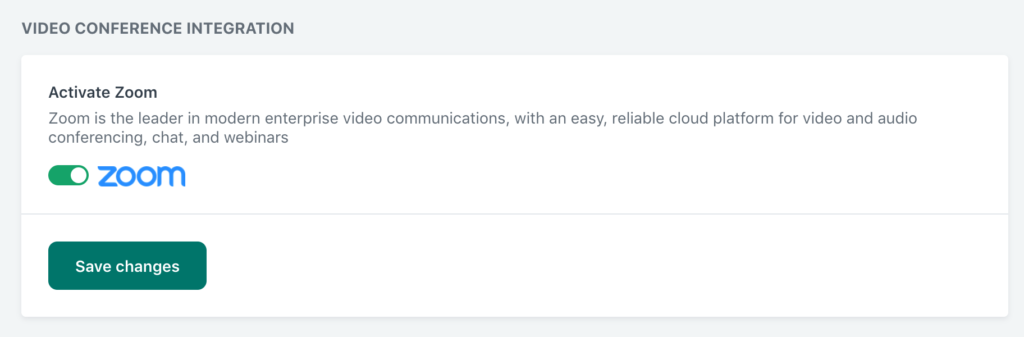
So you can manage your interviews directly in Workable while limiting the number of third-party tools required. This is especially useful for businesses hiring remote employees.
Check References
While it’s nice to trust people, you should still double-check some of the things your applicants tell you. It’s worth picking up the phone or writing an email to references they’ve provided.
A simple “would you rehire this person?” is usually sufficient enough to get a feel for the former manager’s sentiment toward the applicant. Though for a more executive or key hire, a more in-depth conversation should take place.
In many cases, a quick reference check will just help you verify that the candidate didn’t lie on their application.
Step 5 – Hiring and Onboarding
Once the interviews are over, you’ll likely have one or two top candidates to consider. But you need to make a final decision on the applicant you think will be the best fit for your company.
One common mistake hiring managers make here is notifying other applicants that they’ve been rejected too soon. Don’t do this quite yet.
Wait until you’ve secured the candidate you want before telling other people they don’t have the job. Your number one candidate might reject the offer, so it’s good to have a backup option in this scenario.
Create an Offer Letter
To formally hire an employee, start by drafting an offer letter. Workable has offer letter templates built into the software, which makes this process easy.
Head to the Templates section of your Recruiting menu to get started. Then just select one of Workable’s offer letter templates and customize it to fit your needs.
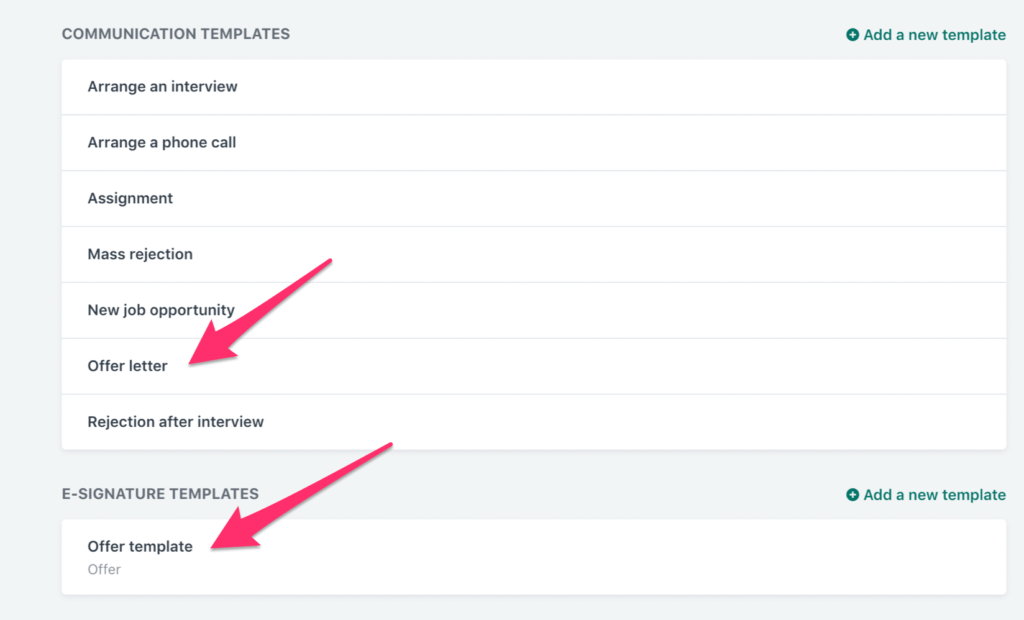
As you can see, Workable has e-signature capabilities integrated into the platform. So you can send contracts and other attachments to the offer letter as well.
To streamline your onboarding process, be sure to send everything the candidate needs to get started. Examples include:
- Non-disclosure agreements (NDAs)
- Employee handbooks
- Drug screening information
- Background consent forms
- Tax forms (W-4, I-9, etc.)
- Direct deposit forms
Sending all of this with the offer letter eliminates too much back and forth communication with the candidate. It helps you onboard them as quickly and painlessly as possible.
