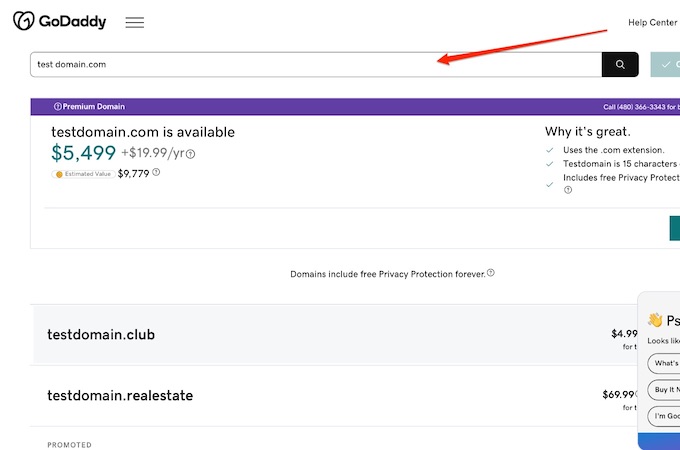There are plenty of legitimate reasons to change your domain name—rebranding, resolving a legal conflict, entering a new market, or aligning your URL with a refined product offering. The tricky part is migrating without losing organic visibility, analytics history, or confused customers.
In this guide, you’ll get a clear, step-by-step plan to switch domains with minimal disruption—protecting your SEO, traffic, and data so you don’t feel like you’re rebuilding the site from scratch.
Read my guide to the best domain registrars for a full review of what I loved about each one.
Change Your Domain Name in 8 Easy Steps
Changing your domain name can feel overwhelming, but with the right checklist and tools it’s far more manageable than most people expect. Here are the eight steps this guide covers:
- Check the Domain Change Rules for Your Host Provider
- Back Up Your Current Site
- Choose a New Domain Name
- Purchase Your New Domain Name
- Set Up Migration
- Set Up Redirects
- Update Google Tools
- Contact Any Customers or Clients via Email
Step 1: Check the Domain Change Rules for Your Host Provider
Start by reviewing your host’s and registrar’s policies around domains and site moves. Hosts differ on whether you can simply assign a new primary domain to an existing site, add a second site under the same plan, or need to upgrade your plan.
Also clarify the difference between your registrar (where the domain is registered) and your hosting (where the site’s files and database live). A “domain change” is really a site move: you’ll put the same site on a new URL. You generally can’t rename an active domain—you buy the new one, point it to your site, and keep the old one active while you migrate and redirect.
If your current plan supports multiple sites, you may be able to add the new domain and manage the move in one account. If not, you can either upgrade or set up hosting with a new provider. Be aware of common constraints like ICANN’s 60-day transfer lock after new registrations or registrant-contact changes (some registrars let you opt out before the change), and check whether email, SSL, and CDN settings are tied to your current domain so you can plan updates.
Note: If your domains were previously at Google Domains, they’re now managed through Squarespace Domains. Double-check forwarding and email routing settings in your Squarespace Domains panel if you relied on Google’s forwarding features.
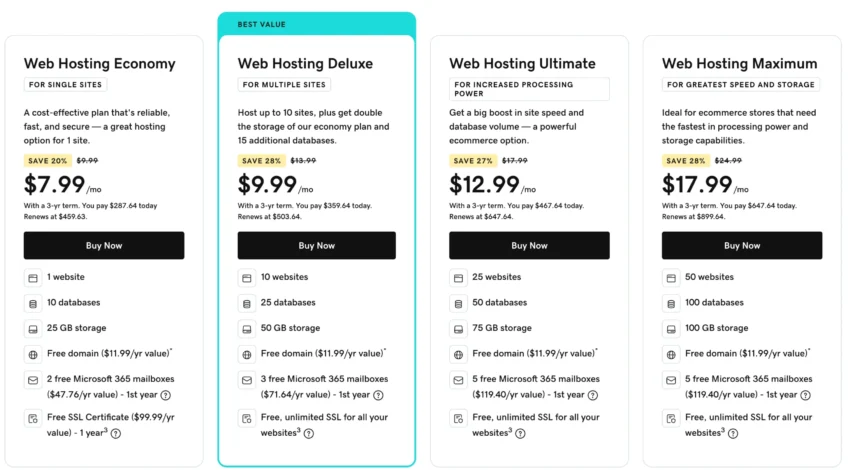
Step 2: Back Up Your Current Site
Before touching DNS or URLs, take complete backups. Migrations can fail for lots of reasons, and a restorable backup turns a worst-case scenario into a quick rollback.
Most hosts provide on-demand backups or snapshots you can download to local storage and the cloud. You can also use a backup plugin like UpdraftPlus or All-in-One WP Migration to capture your database and files. If email is hosted on the same domain, export mailboxes and DNS records (SPF, DKIM, DMARC) so you can reapply them later.
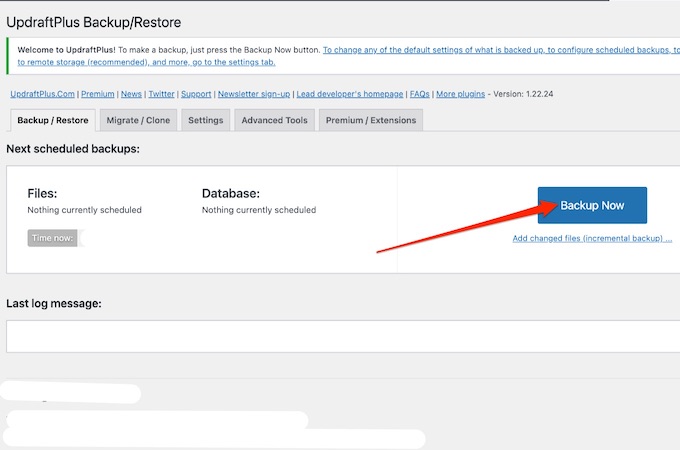
Keep copies in at least two places (local and cloud). It’s extra insurance and makes the move faster because you can restore to staging, test, and then go live with confidence.
Step 3: Choose a New Domain Name
Next, pick the new domain you’ll point traffic to.
You may already have a name in mind. Use the same criteria you’d use for your first domain:
- Availability: Use your registrar’s search to confirm availability and possible alternatives.
- Originality: Avoid names that could cause brand confusion or trademark issues.
- Relevance: Make it obviously tied to your brand and memorable for customers.
- Accessibility: Keep it short, easy to spell, and easy to type on mobile.
- TLD strategy: Favor a trusted TLD (.com when possible) or a well-recognized alternative for your audience.
- Future-proofing: Check social handle availability and secure common misspellings or key ccTLDs to protect your brand.
Take your time. Changing a domain twice is painful and costly. When you’re ready, search and register through your registrar’s domain tool.
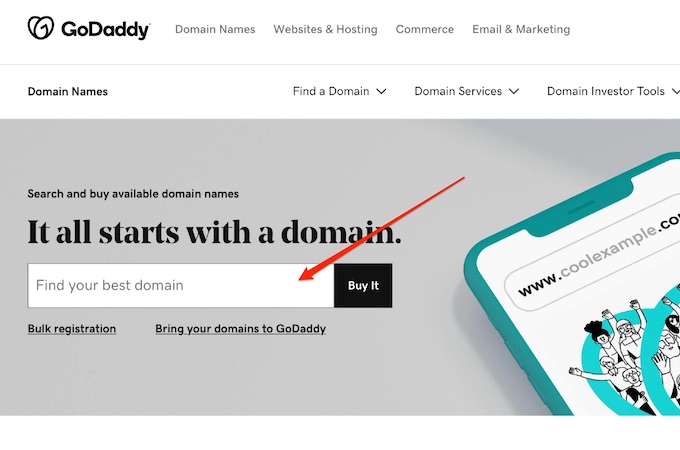
Step 4: Purchase Your New Domain Name
Once you’ve chosen your name, buy it. You’ve got three common paths:
If you’re using a host-bundled website builder plan and your plan supports multiple sites, the easiest route is to purchase the domain during site setup from your account dashboard and connect it immediately.