The last thing you want to see when you visit a website is the dreaded, “This site cannot be reached” message, but it happens to all of us.
Fortunately, there are a number of ways to troubleshoot and solve the problem so you can get back to the business at hand—be it researching the best web hosting providers or watching important cat videos.
What To Do When a Website Is Not Loading
Below are eight common fixes for a website that won’t load, no tech skills required.
1. Refresh your browser
Refreshing your browser is a fast and easy fix, so we recommend trying this first when a website doesn’t load.
There are three easy ways to refresh a page on most browsers.
- Click the circular arrow button located near the address bar.
- Right click on an empty space on the web page and select Refresh or Reload.
- Click within the address bar and press Enter.
Why does this work? When you enter a URL, your browser requests the site from the host server. If this request is interrupted or timed out, the website won’t load. This can be a temporary issue, and refreshing your browser provides a second chance for the process to work successfully.
2. Double check the link
If the website still won’t load after refreshing the page, inspect the URL. A misspelling or wrong domain suffix can cause a loading error. For example, if the correct website address ends in .io and you typed .com, the page may not load properly. Simply correct the mistake and press enter to try the website again.
3. Visit another site
When troubleshooting a website that’s not loading, it’s important to determine if the issue is on your end or on the site’s. You can test this by visiting another website to see if it loads correctly.
If the test website loads, then the original website has an issue. This could be a server overload, coding errors, or hosting interruptions.
4. Check if the site is down
Website owners aim to have as much uptime as possible, but sometimes disaster strikes. If other websites are working for you, find out whether the page you’re trying to visit is down by checking sites that track this information. Downdetector, Down For Everyone Or Just Me, and Is It Down Right Now are great options to help with this.
If the website is down, the only thing to do is wait it out. A frantic IT team is likely working on the problem, and with any luck, the site will be back up soon.
5. Check your internet connection
If your test website doesn’t work either, or if you visit another page and encounter similar loading issues, the issue may be on your end. Specifically, your internet connection could be the problem.
Follow these steps to check your internet connection.
- Check your Wi-Fi: Click the internet icon (rainbow-shaped) on your desktop near the date and time display. This will show you if your Wi-Fi is on, the connection status, and all the available networks. If the Wi-Fi is off, turn it on. If it’s not connected to a network, find your network name from the list and click it to reconnect automatically.
- Check your modem and router: If you see red or blinking lights, unplug both devices, wait 30 seconds, and plug them back in. It can take a minute or two for them to restart and restore your connection.
- Contact your internet service provider (ISP): If the first two steps don’t resolve the problem, the issue could be with your ISP. Call them to find out if there is a known outage in your area and when they expect service to be restored.
If you’re wondering what made your internet connection go down in the first place, there are several possible reasons.
- Adverse weather: Storms or heavy winds can cause service disruptions.
- ISP outage: If your internet provider’s network goes down in your area, you won’t be able to connect to the internet.
- Hardware issues: Modems and routers sometimes experience issues and may fail or cause temporary connection problems.
- Software issues: Your firewall or antivirus software may have settings that interfere with your internet connection.
6. Switch browsers
If your internet connection is good and your test website is working, it could also mean that the website you’re trying to reach doesn’t support the browser or extensions you’re using.
Most websites are coded to a set of web standards that are meant to help them work across all browsers. Unfortunately, this doesn’t always work out, so having more than one browser on your computer is helpful.
If you already have another browser installed, see if the website will load on it. If you don’t have an alternate browser, it’s easy to get one. We recommend Mozilla Firefox or Google Chrome, which are two of the most popular and widely supported browsers. Click the download button for your chosen browser and follow the installation instructions.
7. Disable browser extensions
Browser extensions are add-ons that you can install to add certain functionalities to your browser. These can be useful features such as blocking ads and storing passwords or just for fun, such as the Ncage extension, which replaces all of a site’s images with pictures of Nicholas Cage.
A browser extension works by interacting with the websites you visit. This can sometimes cause issues, such as blocking a script that’s essential to the website’s functionality. When this happens, the website might not work properly or load at all. You can turn off the extension and reload the page to resolve the issue.
To disable a browser extension, click each extension icon to see the management options. These are typically located near the address bar on the right side.
Many extensions provide a one-click option to turn them on and off, but you may need to click the main extension icon, often depicted as a puzzle piece, to see and manage all installed extensions.
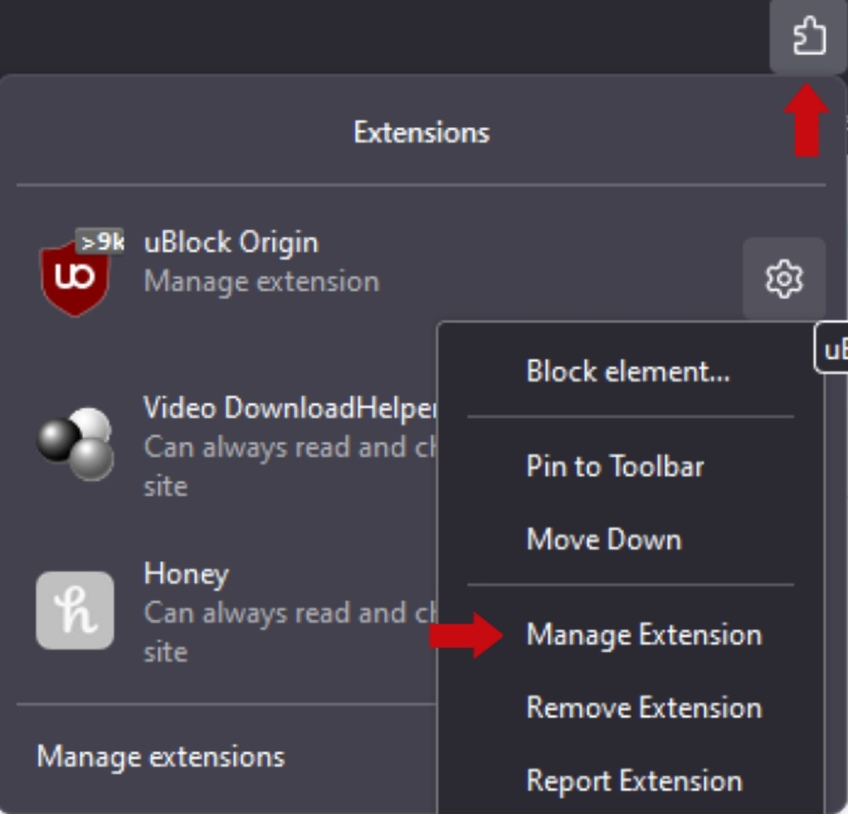
If you have multiple browser extensions, you can determine which one is causing trouble by disabling them one by one and refreshing the website each time. Whichever extension is disabled when the page loads is the culprit. You can keep the extension disabled while you use that site and turn it back on when you’re done.
If the extension causes page-loading issues on multiple sites, consider uninstalling it and looking for another add-on with the same functionality.
8. Clear your cache
When you access a website, your computer temporarily stores information such as images and scripts. This is called a cache, and it allows your browser to load the website faster on subsequent visits. Sometimes these files are stored incorrectly or an outdated version of a website is cached, and this can prevent the page from loading properly.
Clearing your cache erases this stored content and forces your browser to request the information from the site’s server again. This ensures you’re accessing the most updated version of the site and avoiding any caching issues.
To clear your cache, click the settings button, go to the privacy and security tab, look for the cookies or browsing data section, and click clear or delete data. After doing this, refresh the website to see if it loads.
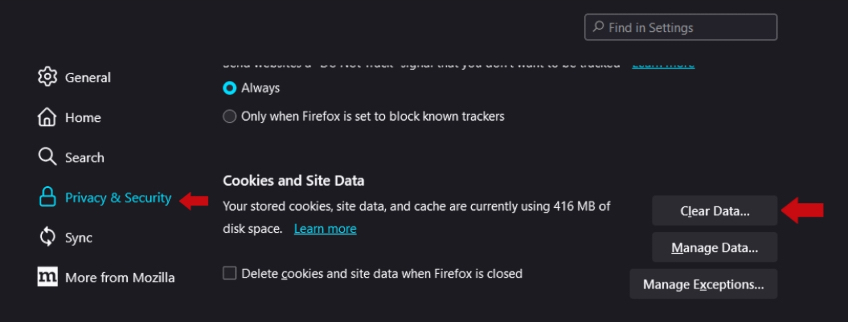
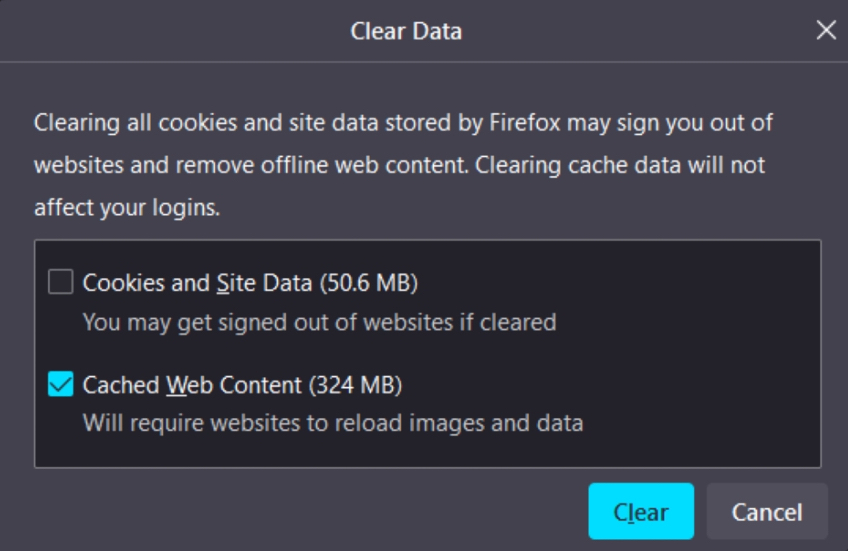
If these steps don’t work for you, try clicking on your browser’s menu icon, going to settings, and searching for the word cache. This will help you find the right area to clear your cache.
If your browser allows you to clear cached content without deleting your website passwords, choose that option. This way you won’t have to deal with the annoyance of signing back into all of your accounts again.
Final Thoughts
Dealing with a stubborn web page that won’t load is annoying, but there is often a straightforward solution to the problem. If possible, you may want to bookmark this page for quick reference the next time a page won’t load for you—assuming you can get to this page. Maybe you should just download it now just in case.
