The last thing you want to see when visiting a website is the dreaded “This site can’t be reached” error (you might also see messages like ERR_CONNECTION_TIMED_OUT or Service Unavailable). Don’t worry—it happens to everyone and is usually easy to fix.
The good news? There are several simple ways to get things working again so you can get back to what matters—whether that’s researching the best web hosting providers or catching up on those important cat videos.
What To Do When a Website Won’t Load
Here are practical troubleshooting steps to try when a website isn’t loading—no tech background required. Start at the top and work your way down until the page loads.
1. Refresh your browser
Begin with the easiest fix—refreshing your browser. A single refresh may be all it takes if the original request timed out or briefly lost connection.
There are several quick ways to refresh most web pages:
- Click the circular arrow icon near the address bar.
- Right-click anywhere on the page and select Refresh or Reload.
- Click in the address bar and press Enter.
- Try a hard refresh to bypass cached files: Ctrl + F5 (Windows) or Cmd + Shift + R (Mac).
Refreshing forces your browser to re-request the page from the server, which often resolves one-off glitches or stalled connections.
2. Double-check the URL
If refreshing doesn’t help, make sure the address is correct. A single mistyped letter or using .com instead of .io can send you to the wrong place—or nowhere at all. Also confirm you’re using the right protocol (http:// vs. https://) and that you didn’t accidentally include extra spaces or characters. Fix any typos and try again.
3. Try another website
Open a different, familiar site. If other pages load normally, the original site is likely having issues (server downtime, coding errors, or hosting problems). If nothing loads, the problem is probably your connection or device settings—skip ahead to the connection checks below.
4. See if the site is down for everyone
Even reliable websites experience outages. Use third-party tools like Downdetector, Down For Everyone Or Just Me, or Is It Down Right Now to check the site’s status. If it’s down for everyone, there’s nothing you need to fix on your end—the site’s team is likely already working on it.
5. Test your internet connection
If other sites won’t load either, your internet connection may be the culprit. Try this quick checklist:
- Check your Wi-Fi: Click the internet icon near your system clock. Ensure Wi-Fi is on and connected. If not, choose your network and reconnect.
- Restart your modem and router: Unplug both for about 30 seconds, then plug them back in. Wait a minute for the connection to fully restore.
- Try another network: Test with mobile data (hotspot) or a different Wi-Fi network to see if the issue is specific to your connection.
- Sign in on public Wi-Fi: On hotel, airport, or café networks, open any site like example.com to trigger the login page (a “captive portal”).
- Call your internet provider: If problems persist, contact your ISP to check for outages or service issues in your area.
Common reasons connections fail include:
- Bad weather: Storms or high winds can interrupt service.
- ISP issues: Provider maintenance or regional outages.
- Hardware problems: Aging or overheated modems/routers.
- Firewall or antivirus settings: Overly strict rules can block sites.
- DNS hiccups: Your network’s DNS server can be slow or unresponsive.
- Parental controls or content filters: These can block specific domains.
6. Use a different browser (or a private window)
If your connection is fine and other websites work, the issue might be your browser. Most sites support all modern browsers, but incompatibilities or settings can still cause trouble. Try an alternate browser, or open a private/incognito window to rule out cached data and extensions temporarily.
If you don’t already have another browser installed, download one like Mozilla Firefox or Google Chrome. They’re free and widely supported—just follow the on-screen setup.
7. Turn off browser extensions
Extensions can improve your browsing—or silently break pages. Content blockers, privacy tools, and script managers sometimes interfere with essential site code.
Disable your extensions one by one and reload the site after each to find the troublemaker. To manage extensions, click their icons near the address bar or the puzzle piece icon to view all of them. Most have simple on/off toggles.
If an extension repeatedly causes issues across sites, remove it and look for a more compatible alternative.
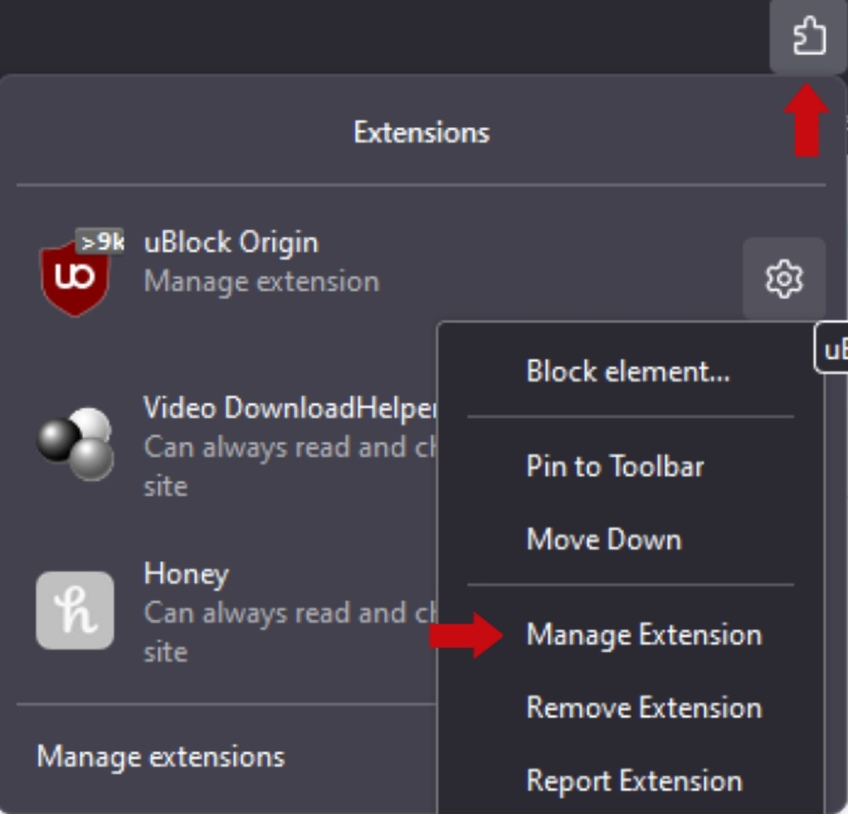
8. Clear your browser cache
Your browser stores temporary files (cache) to help sites load faster. When those files become outdated or corrupted, pages can stall or fail to render.
Clearing cache forces the browser to fetch fresh content directly from the server—often resolving stubborn loading problems.
To clear the cache, open your browser’s Settings > Privacy and security > Clear browsing data or Clear cache. Choose a time range (start with “last hour” or “last 24 hours”), then refresh the site.
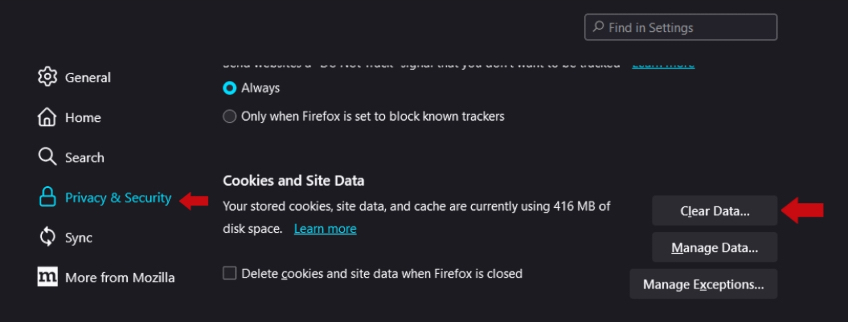
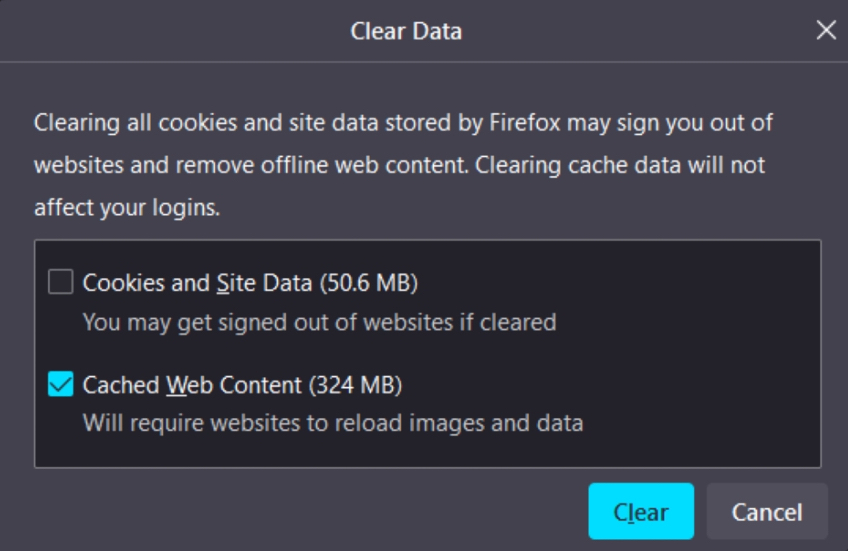
If you’re not sure where to find the setting, open your browser’s menu, head to Settings, and search for the word cache. Most browsers let you clear cache without deleting saved passwords—use that option so you don’t lose access to accounts.
Advanced fixes (if the problem persists)
If the page still won’t load after the steps above, try these advanced—but still approachable—fixes:
- Disable VPN or proxy temporarily: These can route traffic through locations or filters that block certain sites.
- Change your DNS server: Switch your device or router to a public DNS (for example, 1.1.1.1, 8.8.8.8, or 9.9.9.9) in your network settings. This often resolves lookup delays and unreachable domains.
- Sync your date and time: Incorrect system clocks can cause secure (HTTPS) sites to fail. On Windows, go to Settings > Time & language and enable automatic time. On macOS, go to System Settings > General > Date & Time and turn on “Set time and date automatically.”
- Flush DNS cache: On Windows, open Command Prompt and run ipconfig /flushdns. On macOS, open Terminal and run sudo dscacheutil -flushcache and then sudo killall -HUP mDNSResponder (there’s no success message).
- Try another device: If the site loads on your phone but not your laptop (on the same network), the issue is likely specific to your computer’s browser or security software.
- Review security software: Temporarily pause firewall/antivirus web shields to test, then re-enable and add the site to an allowlist if needed.
Final Thoughts
A website that won’t load is frustrating—but most of the time, it’s fixable with a few quick checks. Keep this guide handy. And if a single site remains unreachable while others work, it’s almost certainly an issue on that site’s end—check a status page, try again later, or contact the site owner for an update.
