Video conferencing software needs to be flawless—if there’s lag, poor video quality, or participants can’t join, the meeting falls apart. A missed invite or glitchy stream can easily derail productivity or force a reschedule.
Below are my top picks for video conferencing platforms in 2025. These tools are affordable, dependable, secure, and designed to support smooth communication for teams of all sizes.
The Top 4 Best Video Conferencing Services in 2025
Here are our four top-recommended services, each with standout features:
- Nextiva — Best for short video calls with built-in recording
- Ooma — Best for collaborative video calls
- RingCentral — Best video conferencing service with VoIP business phone plans
- Vonage — Best for healthcare organizations
We didn’t rank these services from best to worst—each excels in different use cases. Use the detailed reviews below to determine which platform fits your business needs best.
Nextiva – Best for Short Video Calls with Built-In Recording

Nextiva is a robust all-in-one communications solution, ideal for companies that want video conferencing built into their VoIP phone service and team messaging platform.
Included with the VoIP plans are unlimited calling, toll-free numbers, team messaging, and internet faxing—making it an excellent unified solution for businesses.
Setting up video meetings on Nextiva is fast and simple. The interface supports screen sharing, file transfers, and secure, encrypted connections. This makes it a good fit for small to mid-sized teams that prioritize ease of use and privacy.
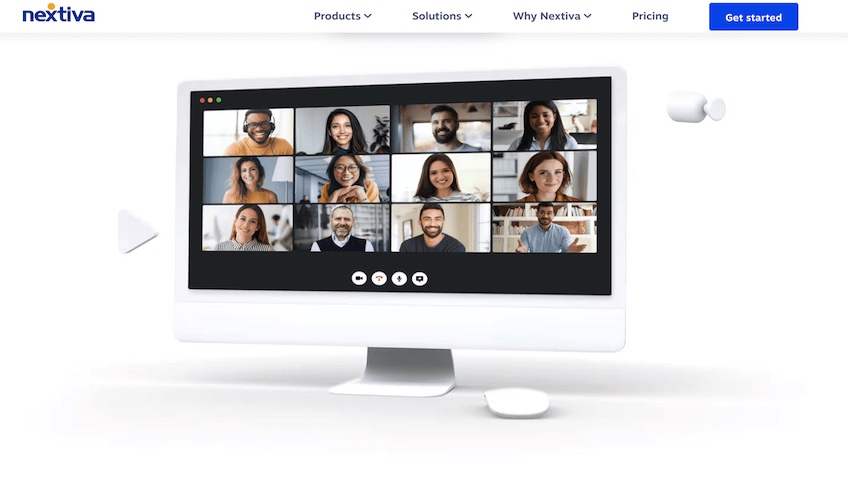
Nextiva meetings support up to 25 active video participants and up to 250 total participants (additional attendees can join by audio). Hosts can record meetings, with recordings retained for 90 days. Browser-based joining is supported—no downloads required—and you can switch between desktop and mobile with the NextivaONE app.
This makes Nextiva ideal for team check-ins, quick client touchpoints, or daily huddles—while still handling longer workshops and training sessions when you need them.
You can access Nextiva through its browser-based platform, desktop app, or mobile apps for iOS and Android. It’s fully compatible with Mac, Windows, and all major mobile devices, providing maximum flexibility.
Nextiva’s current plans are packaged for unified communications rather than video-only. Plan availability and pricing vary by seat count and billing term, with volume discounts common for annual commitments.
Core
- Business voice plus meetings and messaging
- Team chat and contact management in the NextivaONE app
- Desktop and mobile apps with calendar integrations
Engage
- Everything in Core, plus meeting recording and advanced collaboration features
- Enhanced reporting/analytics and expanded dashboards
- Priority support and additional integrations
Power Suite CX
- Omnichannel voice and chat with AI features for high-volume teams
- Skills-based routing and advanced workflow automation for larger organizations
- Custom demos and quotes tailored to complex requirements
Nextiva is a cost-effective way to manage voice, video, messaging, and team collaboration in one place. Try it free or schedule a demo to explore the features.
Ooma – Best for Collaborative Video Calls
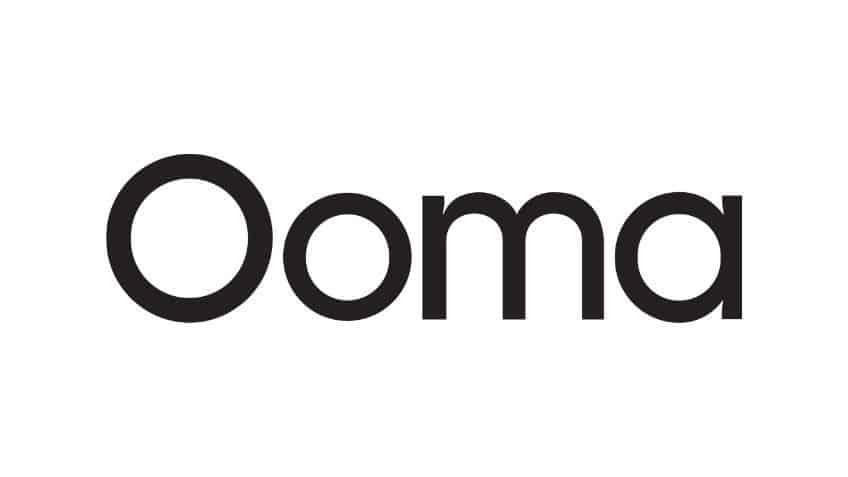
Ooma is a reliable business phone and communications provider that works especially well for small to midsize teams. It covers voice, video, SMS, virtual faxing, and collaboration in one streamlined platform.
All Ooma business plans include more than 50 standard features, including call forwarding, voicemail-to-email, and ring groups—plus robust video conferencing capabilities.
One standout feature: Ooma lets multiple participants share their screens at the same time during a video call. This is a huge win for side-by-side collaboration, comparing data, or working through presentations as a team.
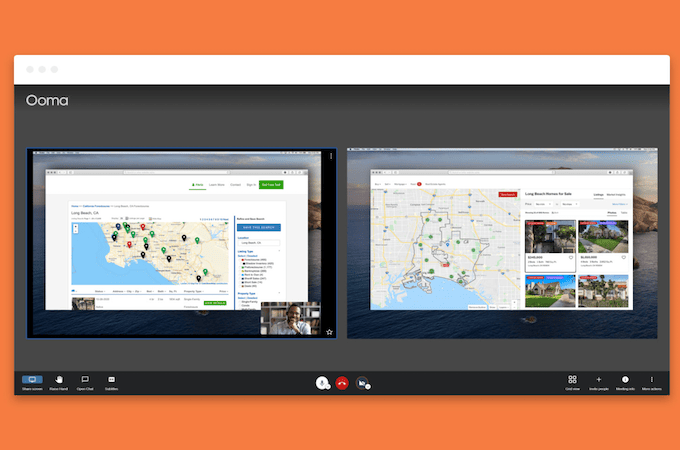
Here’s an overview of Ooma Office pricing:
- Essentials — $19.95 per user/month
- Pro — $24.95 per user/month
- Pro Plus — $29.95 per user/month
Video conferencing is available on Pro and Pro Plus. Pro supports up to 25 participants for meetings up to 4 hours; Pro Plus supports up to 100 attendees for up to 12 hours, and hosts can record meetings with access to recordings for 90 days at no extra cost. All plans include a free local or toll-free phone number.
RingCentral – Best Video Conferencing Service With VoIP Business Phone Plans

RingCentral delivers an enterprise-grade communication platform that includes powerful video conferencing and VoIP capabilities in one place.
Unlike other video-only tools, RingCentral replaces your outdated phone systems with a full-featured VoIP solution—and throws in video meetings and messaging at no extra cost on most business plans.
That said, you can also opt for RingCentral Video Pro as a free standalone video conferencing tool—no VoIP required.
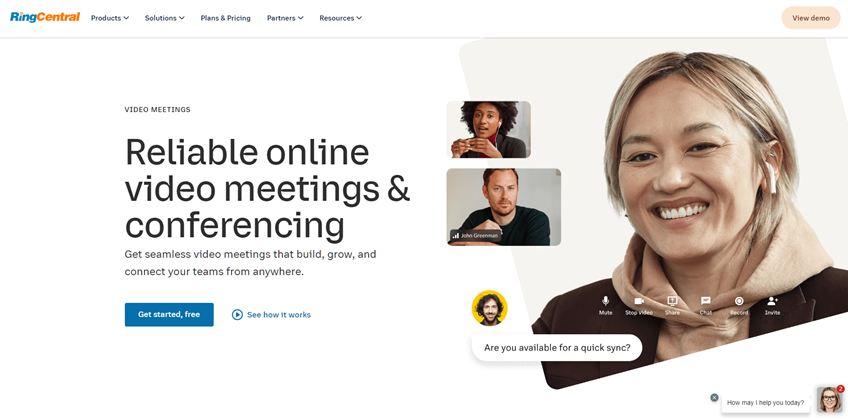
RingCentral Video Pro — Free
- Host up to 100 participants per meeting
- Unlimited meetings, with a 50-minute cap per meeting
- Screen sharing, annotations, whiteboarding, and browser-based joining
- Cloud recordings included (capacity limits apply; ~10 hours per user)
RingCentral Video Pro+ — $10 per user/month
- Host up to 200 participants with meetings up to 24 hours
- Expanded cloud storage (~100 hours per user), advanced analytics, and custom branding
- Integrations with Salesforce, Google Workspace, Microsoft 365, and more
- Optional VoIP bundles add business numbers, calling, and contact center tools
The free plan is a great starting point for small businesses or teams on a budget. Larger teams and enterprises can bundle video meetings with RingCentral’s VoIP and contact center solutions for deeper savings and more advanced features.
For enterprise pricing and custom packages, contact the RingCentral team directly.
Vonage – Best for Healthcare Organizations

Vonage delivers a complete unified communications system, and it stands out for healthcare-focused options via its Video API and healthcare offerings.
Healthcare providers can build telehealth experiences that support HIPAA requirements using Vonage’s Video API, with the option to sign a Business Associate Agreement (BAA). Note that HIPAA coverage applies to the designated APIs under a BAA—not necessarily every Vonage UC feature by default. Confirm scope with sales before handling PHI.
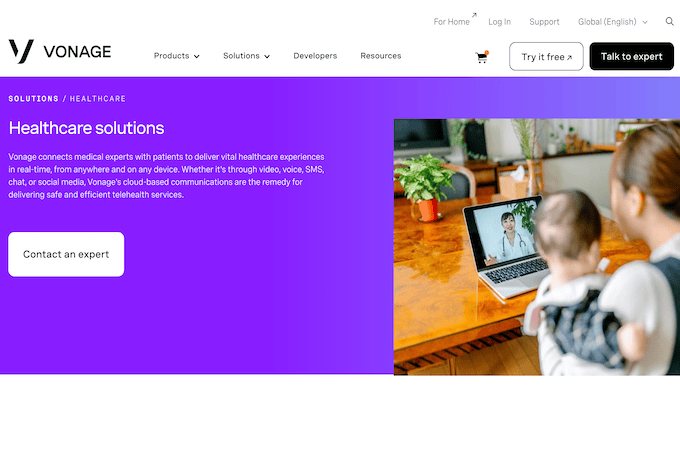
For general business use, Vonage Business Communications (VBC) includes video conferencing, secure team messaging, voice, fax, and more. The Premium plan includes video meetings with up to 200 participants.
Here’s a quick breakdown of Vonage pricing:
- Mobile Plan — $19.99 per month/line
- Premium Plan — $29.99 per month/line (includes video conferencing, up to 200 participants)
- Advanced Plan — $39.99 per month/line
Schedule a consultation with Vonage to explore their Video API or healthcare-specific communication tools tailored to your practice’s needs.
How to Find the Best Video Conferencing Services
After reviewing the top solutions, how do you choose the right video conferencing platform for your team or business? Below is the evaluation framework I used to narrow down this list—and it can help you do the same.
These are the key criteria that matter most when selecting a service, along with why they should influence your decision.
Conference Size
Whether you’re hosting internal meetings or external webinars, make sure the service supports the number of participants you need. Some platforms cap meeting size based on the pricing tier, so don’t pay extra for limits you won’t hit—or get stuck with a plan that’s too small for your audience.
Meeting Length
Unlimited meeting length is a must for longer sessions, workshops, and training. Some free and lower-tier plans cap meetings at 40 to 60 minutes, so check those limits carefully if your calls often go long.
We considered meeting duration limits alongside participant caps when evaluating tools, since one without the other can still limit usability for larger or more in-depth meetings.
Scheduling Options
The best video conferencing tools make it easy to schedule meetings across your preferred calendar apps. Look for integrations with Google Calendar, Outlook, Microsoft 365, and iCal—and the option to join from a browser without downloads.
Video Streams
Some platforms allow 100+ participants but limit how many people can turn on video simultaneously. For example, a service may allow 250 attendees but cap concurrent video tiles at 16. If you need many active speakers on screen at once, verify both numbers.
Collaboration Tools
Effective meetings often require more than just face-to-face video. Prioritize tools that include screen sharing, built-in chat, file sharing, and whiteboards. Bonus points if the platform integrates with your existing workflows like Google Drive, Slack, Salesforce, or Microsoft Teams.
Security & Compliance
Confirm the provider supports encryption in transit, role-based host controls (waiting rooms, lock, passcodes), and data residency options. If you’re in regulated industries like healthcare or financial services, look for HIPAA/HITRUST or comparable compliance support and the option to sign a BAA.
Recording, Transcripts, & AI
Meeting recordings, searchable transcripts, and automated summaries save time and help teams that can’t attend live. Check storage limits, retention policies, and whether AI features are included on your plan or cost extra.
Video Conferencing Rollout Playbook (Setup, Adoption, and Reliability)
Picking a platform is only half the job. The other half is rolling it out so meetings join quickly, audio stays clear, and recordings, transcripts, and chat actually get used. Use this practical playbook to go from “we bought it” to “it just works” across your organization.
Pre-Launch Checklist
Before inviting the entire company, pilot the service with a small cross-functional group and validate quality under real conditions.
- Run test calls at your busiest network times; note CPU usage, camera quality, and packet loss.
- Validate browser-based join links work for guests without admin rights or app downloads.
- Confirm SSO (Google Workspace/Azure AD) and role-based host controls (lobby, lock, passcodes).
- Decide defaults: recordings on/off, transcription enabled, chat retention, and virtual backgrounds.
- Create short naming conventions for recurring meetings and team rooms to reduce calendar chaos.
Network & Device Baseline
Most “bad video” issues aren’t the platform—they’re bandwidth, Wi-Fi interference, or underpowered laptops. Set a minimum baseline so meetings don’t fail for predictable reasons.
- Bandwidth: Reserve 3–4 Mbps up/down per active video stream; double it for presenters sharing and recording.
- Wi-Fi: Prefer 5 GHz, avoid “dead zones,” and cap attendees per access point in conference areas.
- Hardware: Recommend external USB headsets and 1080p webcams; disable battery-saver modes during calls.
- QoS: If your router supports it, prioritize real-time traffic to reduce jitter and latency.
Meeting Hygiene That Actually Improves Calls
Simple, consistent habits do more for call quality and outcomes than any advanced feature.
- Add an agenda in the calendar invite and pin it in meeting chat at the start.
- Use waiting rooms for large external calls and unlock once hosts are ready.
- Ask presenters to join five minutes early to test screen share and audio.
- Promote one “scribe” to drop decisions, links, and action items in chat; enable transcript or recording when appropriate.
- End with 60 seconds to confirm owners and due dates; paste the summary back into the project tracker.
Security & Compliance Baseline
Lock down the defaults once, then trust the system to keep routine meetings protected without manual steps every time.
- Require authenticated join for internal meetings; use unique passcodes for public webinars.
- Enable host-only recording and set retention windows that match your data policy.
- Turn on watermarking for sensitive calls; restrict file uploads if you handle confidential material.
- For regulated teams, document whether you need a BAA or additional attestations before go-live.
Adoption & Training (Fast, Lightweight)
You don’t need a 40-page manual—just brief, role-specific guidance and templates people will actually use.
- Create 3 one-pagers: Host Quick Start, Presenter Checklist, Guest Join Guide.
- Record two five-minute videos: screen sharing best practices and how to use recordings/transcripts.
- Standardize meeting templates (team sync, client review, demo) with sample agendas and timeboxes.
- Encourage keyboard shortcuts for mute/unmute and raise hand to keep large calls orderly.
Metrics to Track & Troubleshooting Rubric
Monitor a few leading indicators weekly, then use a simple rubric to triage issues without guesswork.
- Join success rate: Percentage of invites that convert to successful joins (target ? 98%).
- Audio complaints per 100 meetings: If this spikes, check Wi-Fi congestion and headset adoption.
- Recording playback rate: Shows whether recordings/transcripts are adding value or just filling storage.
- Troubleshoot fast: If video freezes ? kill HD video first; if audio drops ? switch to dial-in via app; if share lags ? pause camera while presenting.
With a small pilot, clear defaults, and lightweight training, your platform becomes nearly invisible—which is exactly what you want. People click join, collaborate smoothly, and move on with their day.
The Top Video Conferencing Services in 2025
- Nextiva — Best for short video calls with built-in recording
- Ooma — Best for collaborative video calls
- RingCentral — Best video conferencing service with VoIP business phone plans
- Vonage — Best for healthcare organizations
Video conferencing has become an essential part of business communication, especially in the era of remote work and distributed teams. Whether you’re leading virtual standups, collaborating across offices, or connecting with clients around the world, a reliable video platform keeps your team aligned and productive.
Before committing to a provider, always test video quality on your current internet connection. Most providers offer free trials or freemium tiers—take advantage of those to find the platform that works best for your use case.
