The best conference call services in 2025 do much more than dial people in—they deliver crisp voice, fast HD video, collaborative tools like screen sharing and whiteboards, chat and file sharing, plus options for webinars and large events.
Whether you’re a solo freelancer, a startup, or a growing business, you’ll find options below that fit your needs and budget. This guide includes straightforward reviews of the top free and paid platforms so you can choose with confidence and get back to work.
The 8 Best Conference Call Services in 2025
Our top-rated conference call providers this year include:
- Nextiva — Best overall for reliability and all-around value
- Ooma — Best for simple setups and small groups
- RingCentral — Best for small businesses that want a full phone system
- Vonage — Best for virtual meetings up to 200 attendees
- Phone.com — Best for essential audio conferencing
- ClickMeeting — Best for webinars and polished presentations
- GoTo Meeting — Best for built-in call transcription
- Zoom — Best for larger teams and frequent meetings
We prioritized platforms with VoIP (Voice over Internet Protocol) so you can place calls over the internet instead of relying on traditional phone lines. VoIP is typically more affordable, flexible, and easier to scale for remote and hybrid teams.
Most providers here also support traditional calling and desk phones if you want them.
Nextiva — Best Overall

You can’t afford choppy audio or dropped video when clients or leadership are on the line. Nextiva is consistently strong on call quality and uptime thanks to a robust VoIP network and smart routing.
Plans deliver a full business phone system with unlimited voice, video, and team messaging, plus call routing, mobile and desktop apps, and voicemail-to-email. You get the essentials without the headaches—and room to scale when you need it.
Even if you only need it for recurring conferences, the reliability alone makes Nextiva worth a look—especially for client-facing calls and cross-functional meetings.
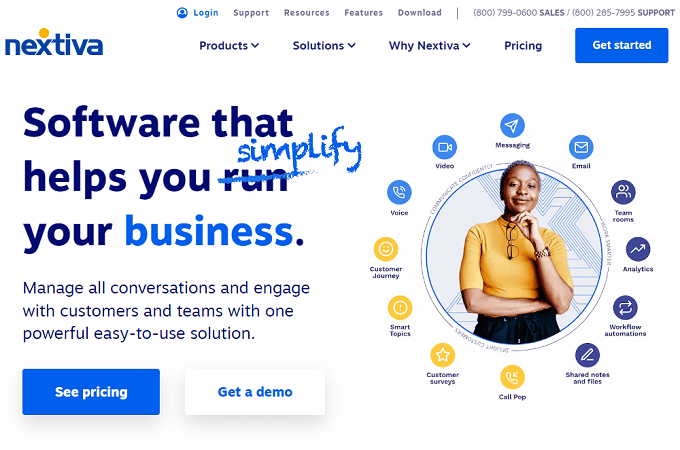
Nextiva operates multiple U.S. data centers (points of presence) so your calls route through the nearest location to reduce latency and improve clarity. Facilities are carrier-grade for uptime and redundancy, which helps keep calls stable during traffic spikes.
Support is a strong suit, too—24/7 help from knowledgeable reps who can troubleshoot issues and tune your setup for better quality.
Plan notes: video meetings support up to 250 participants (with up to 16 live video tiles on screen). Audio conference bridges can support large groups as well. Higher tiers raise caps and unlock more admin/analytics features—check current limits as you compare plans.
Pro tip: Nextiva frequently runs promotions, so check current offers before you buy.
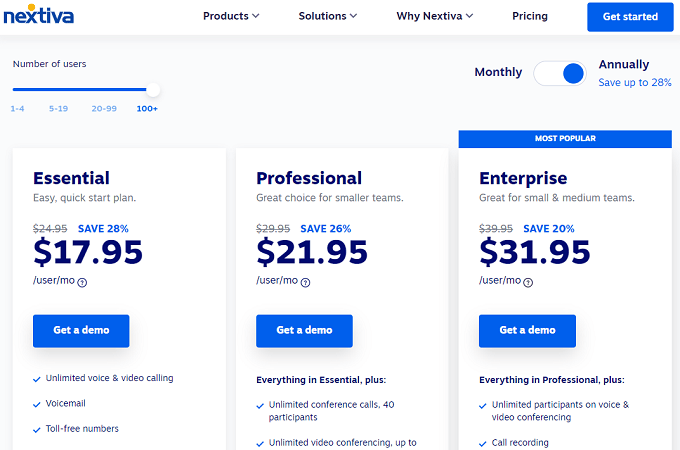
Pricing scales with user count—larger teams pay less per seat. Small teams still get solid value because the feature set and reliability reduce support hassles and tool sprawl.
Need bigger meetings? Higher tiers and add-ons raise caps. As always, your internet connection should be sized for HD video if you plan to host big sessions.
You can run a quick VoIP speed test on Nextiva’s site to simulate call performance for up to 200 phones and validate your network before rolling out.
If reliability, scale, and responsive support are priorities, Nextiva is our top pick for 2025.
Ooma — Best for Simple Setups and Small Group Calls
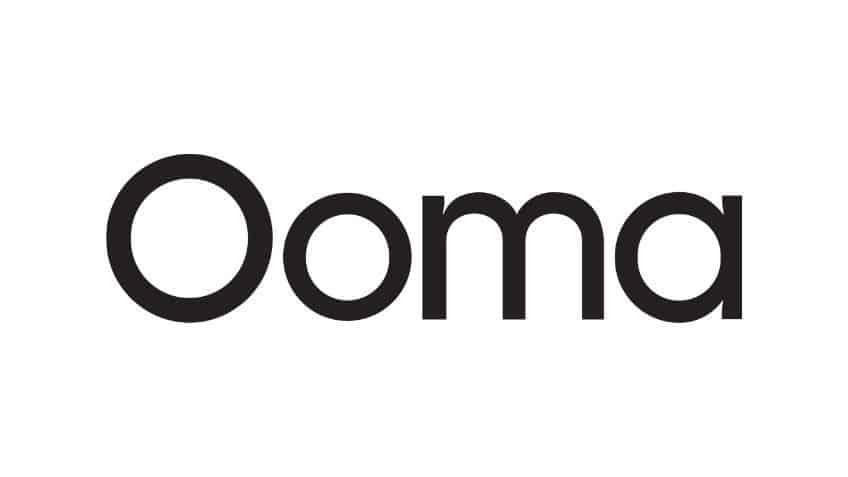
Ooma is ideal for small teams that want business calling without a complicated rollout. Phones arrive pre-provisioned, plug in, and work—no IT needed.
All plans include dozens of core features out of the box. If you still rely on desk phones, Ooma makes it painless, and the mobile/desktop apps keep everyone connected on the go.
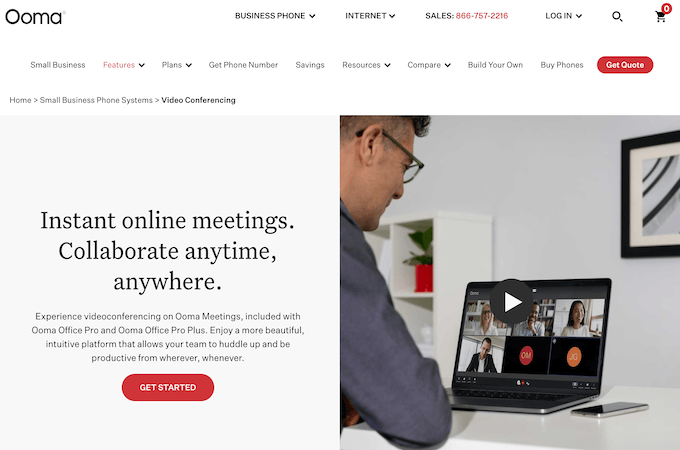
Video meetings are built in. The Pro plan fits most internal calls and client check-ins, while Pro Plus raises the attendee cap for bigger sessions—up to 100 participants—without forcing a full platform change.
Security and usability features include password-protected meetings, cloud recordings (retained for a limited period), and tight integrations with Gmail and Google Calendar for quick scheduling.
Helpful collaboration touches:
- Simultaneous screen sharing for side-by-side walkthroughs
- Recurring meeting scheduling
- In-call chat (1:1 and group)
- Host controls to mute individuals or everyone
- Background noise filtering for clearer audio
Simultaneous screen sharing is the standout—it’s great for client reviews and collaborative training sessions.
Pricing starts in the sub-$25 per-user range. Video conferencing features unlock on higher tiers, and there’s a 30-day money-back guarantee to try it out.
Phone.com — Best for Simple Needs

If you only need straightforward audio conferences, Phone.com nails the basics at a friendly price. Conference bridges support large groups (hundreds of participants) with simple dial-in access.
Phone.com also offers basic video meetings, but its sweet spot is audio-first conferencing: fast setup, easy PIN-based access, and dependable call quality.
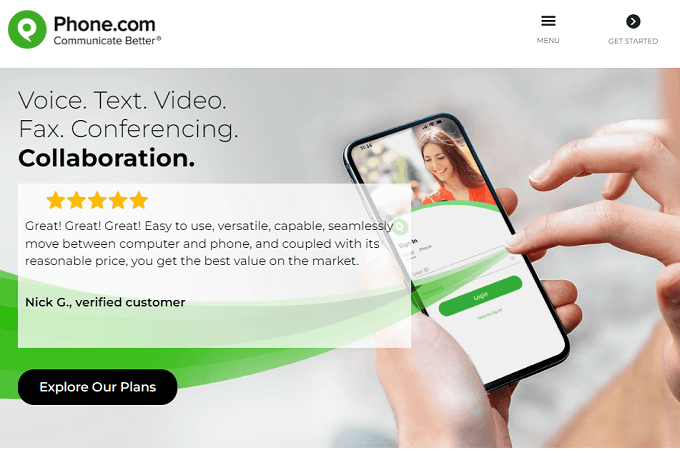
Getting started takes minutes. You dial your dedicated number, enter a PIN, and you’re in. It’s a good fit when you want zero training or change management.
Entry-level pricing is among the lowest for business calling, with higher tiers offering unlimited minutes and extras like voicemail transcription. If audio-only conferencing is your primary use case, this is a budget-friendly choice; if you outgrow it, keep Phone.com for voice and add a separate video tool without redoing your phone system.
ClickMeeting — Best for Webinars and Presentations

ClickMeeting is purpose-built for webinars, courses, and high-stakes demos. If your goal is to present to bigger audiences and keep them engaged, it has the tools standard meeting apps usually lack.
Expect polished engagement features—live polls, Q&A, whiteboards, and custom branding—plus the ability to play pre-recorded segments, share files, and automatically redirect attendees to a post-event URL.
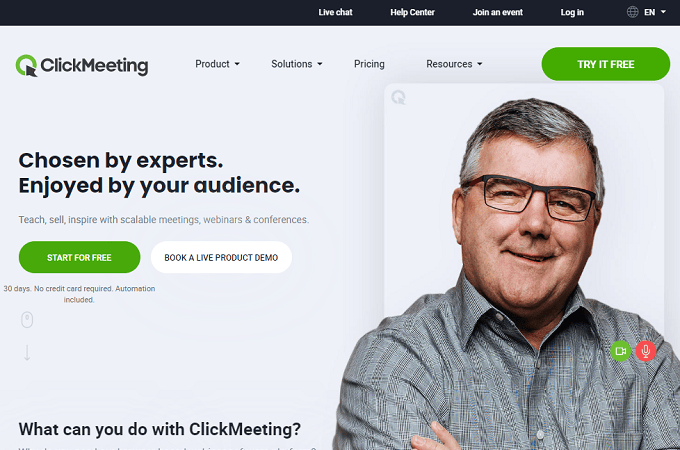
It supports large audiences and offers automation like scheduled content drops, follow-up emails, and post-event surveys. You can also add registration pages with ticketing for paid events.
Plans start affordably for small sessions and scale with attendee count, presenters, and recording storage. If your marketing and training depend on events, ClickMeeting delivers.
Tip: build a repeatable webinar template (slides, polls, assets) so every presenter hits the same high bar and prep time drops before each event.
RingCentral — Best for Small Business

RingCentral combines phones, messaging, and video into one platform, which is perfect for small and midsize teams that don’t want to stitch tools together.
Every plan includes unlimited video meetings with solid HD quality, dynamic screen sharing, noise reduction, and reliable mobile/desktop apps. It’s a strong fit for recurring team calls, sales demos, and training.
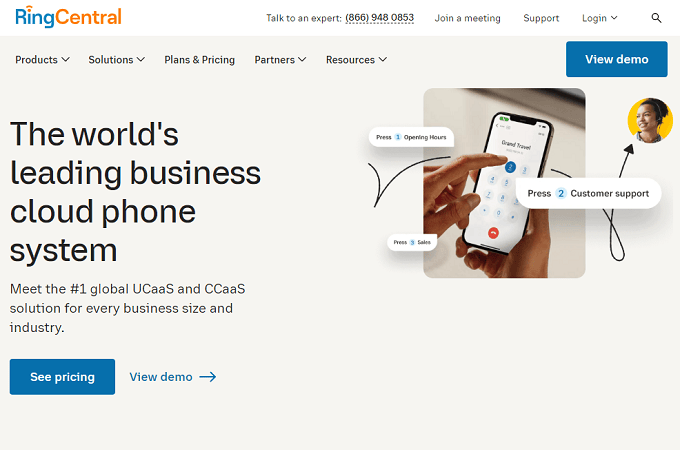
Where it stands out is voice: auto-attendant and IVR, call queues, recording, analytics, and tight integrations (Salesforce, HubSpot, Zendesk, and more). Admin controls and role-based permissions make user management straightforward as you grow.
Updated limits: RingCentral Video’s free plan supports up to 100 participants per meeting (with a short time cap); paid tiers raise the participant cap to 200 and extend meeting duration, with larger events handled via webinar add-ons.
If you want a unified communications system that can scale without cobbling together add-ons, RingCentral is a proven option.
Vonage — Best for Virtual Meetings up to 200 Attendees

Vonage is a flexible, dependable choice for teams that want straightforward meetings—up to 200 attendees—without sacrificing quality.
Vonage Meetings launches with one click from desktop or mobile and includes screen sharing, chat, whiteboards, and HD video. If you already use Vonage for voice, you can jump between phone calls and video meetings with the same app and contacts.

Admin controls, CRM integrations, meeting recordings, and custom call flows round out the package. Voice plans are priced per user, and video meetings are included on most tiers, which keeps budgeting simple.
If your team is already in the Vonage ecosystem—or you want calling and meetings under one roof—Vonage is an easy recommendation.
GoTo Meeting — Best for Call Transcription

GoTo Meeting is known for dependable performance plus automatic transcription that turns meetings into searchable notes.
Transcripts are accurate and include speaker identification (with support for multiple languages on Business accounts). You also get cloud recording, a smart meeting assistant, personal meeting rooms, and mobile whiteboards.

Admin tools cover user management, permissions, and analytics from a central dashboard. Entry pricing is affordable, with business and enterprise plans lifting participant caps and unlocking advanced features.
If you need reliable meetings with searchable records, GoTo Meeting is a strong fit.
Zoom — Best for Large Teams
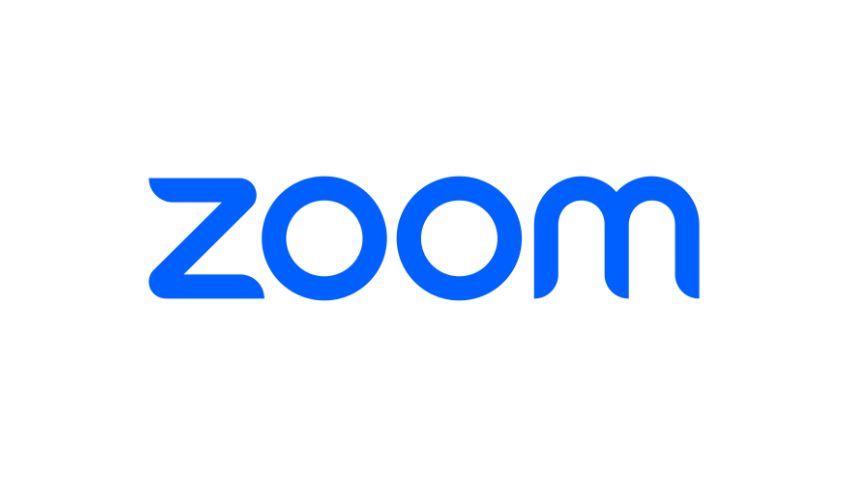
Zoom is still the default choice for many teams because it’s fast, familiar, and scales from quick huddles to company-wide events.
With the right plan or add-ons, you can host very large interactive meetings or webinars. Breakout rooms, polling, chat, screen sharing, and live transcription are all built in, and the app ecosystem lets you extend workflows even further.
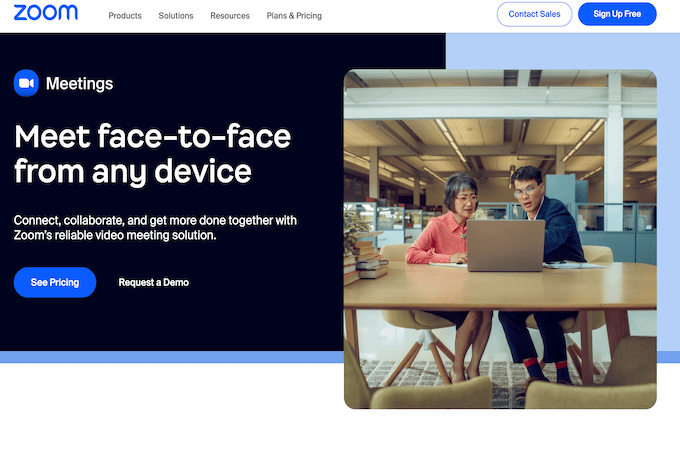
Integrations span Microsoft 365, Slack, Google Workspace, and popular CRMs. You can also add Zoom Phone if you want VoIP calling alongside video meetings to consolidate vendors.
Updated limits: the free tier supports 100 participants for up to 40 minutes per meeting; Business and Enterprise plans raise participant caps (with optional Large Meeting add-ons up to 1,000).
How to Find the Best Conference Call Service for You
Use the criteria below to zero in on the right fit quickly.
This is the same methodology we used to evaluate the platforms in this guide so you can apply it to your unique needs.
Keep these factors in mind as you compare options:
Number of Participants
Participant limits and meeting duration caps drive which plan you’ll need. Some free tiers are fine for quick standups but restrict time and attendee counts. Paid tiers lift those caps and add admin and security features.
Choose based on your real-world sessions. If you rarely exceed a dozen attendees, don’t overpay for a 500-seat plan. If you run trainings or webinars, size up to avoid scrambling for add-ons later.
Services with unlimited or very long durations are best for deep-dive workshops and client calls. Zoom’s free tier limits group meetings to shorter sessions, while paid plans remove or extend caps. Other platforms offer generous limits on higher tiers, so compare before you commit.
If you expect spikes—like quarterly town halls—confirm whether you can add temporary capacity or a per-event upgrade.
Video Conferencing
Prioritize tools that include collaboration essentials: screen and audio sharing, chat, reactions, and whiteboards. These features keep meetings productive and reduce “can you see my screen?” friction.
If most meetings are client-facing or training-oriented, consider platforms that specialize in presentations and engagement (polls, Q&A, moderated chat). Dialpad Meetings and Zoom cover the basics well; dedicated webinar tools like ClickMeeting add richer event controls.
Some business phone systems focus on audio calls first and offer lighter video features. If video will be your primary channel, pick a platform that treats it as a core competency.
Video and Audio Quality
Voice doesn’t consume much bandwidth, but latency and jitter ruin conversation flow. A strong connection and well-engineered platform matter far more than flashy features.
Test your network before rollout. You can use Nextiva’s VoIP speed test to simulate multi-phone loads and spot issues ahead of time.
Quality features to look for include:
- One-click mute for hosts and participants to reduce background noise
- Noise suppression/voice isolation to keep cross-talk under control
- Echo prevention to improve audio in echo-prone rooms
Run a few real meetings during your trial—screen share a large deck, record, and have multiple people talk at once. You’ll know quickly if the platform holds up.
From our testing experience, RingCentral is consistently strong as an all-in-one phone/video solution, while Zoom tends to deliver the most reliable large-meeting experience. As always, your network is the deciding factor.
Call Recording
Recording and transcription save time and help with training, compliance, and handoffs. Not all free tiers include them, and storage limits vary widely.
Understand where recordings are stored (local vs. cloud), retention limits, and whether transcripts are included. Searchable transcripts are invaluable for quickly finding decisions and action items.
Zoom and GoTo Meeting both offer robust recording and transcription options, and many UCaaS platforms include recording for voice and video on mid-to-higher tiers.
Confirm export formats and sharing options so stakeholders can access recordings without creating account headaches.
Call Scheduling and Setup
Scheduling should take seconds—not a long email thread. Look for native integrations with Google Calendar, Outlook/Office 365, and iCal.
With calendar integrations enabled, you can choose the date and time, drop in the meeting link, and invite everyone in one step. Adding people should be as easy as sending a URL—no account creation required for guests.
Bonus points for one-click join from the browser, SSO for internal users, and personal meeting rooms for quick ad-hoc calls.
Standalone Conference Calling vs. Full Communication Suite
Conference call software comes in two flavors: standalone meeting tools and full unified communications suites (phones + messaging + meetings).
Standalone tools excel at quick collaboration and events. Suites like Nextiva, Ooma, Vonage, RingCentral, and Zoom Phone wrap meetings into a broader phone system with messaging, internet fax, and analytics.
Pick the model that fits your workflow. If you just need a monthly client call, a lightweight meeting app is plenty. If you want fewer vendors and tighter control, an all-in-one suite pays off.
Also consider security and compliance needs (recording retention, data residency, HIPAA/SOC 2 support) before you lock in.
Conference Call Rollout Checklist: From Pilot to Company-Wide Launch
Picking a platform is only half the job. A short, structured rollout prevents surprises, keeps call quality high, and helps your team adopt new tools without friction. Use the checklist below to go from a one-week pilot to a stable, company-wide launch—without burning time on guesswork.
Phase 1: 7-Day Pilot (Prove the Basics)
- Create a test group (sales, success, ops). Aim for 8–15 users across Wi-Fi and ethernet, Mac/PC, and mobile.
- Run three meeting types: quick standup (15 minutes), client demo with screen share (30–45 minutes), and a larger team call (45–60 minutes).
- Record every session. Validate playback quality, transcripts, and how easy it is to share recordings securely.
- Track core metrics: join success rate, average jitter/latency, screen-share smoothness, and any audio dropouts.
- Collect feedback in a simple form: “Could you hear/see clearly?”, “What took too long?”, “What felt confusing?”
Phase 2: 30-Day Optimization (Lock in Quality and Workflow)
- Network tune-up: enable QoS for real-time media, prioritize UDP, and place conferencing traffic on its own VLAN if possible.
- Standardize gear: recommend USB headsets, disable “audio enhancements” that conflict with noise suppression, and prefer ethernet for presenters.
- Calendar integration: roll out Google Workspace or Outlook add-ins so invites auto-populate join links and dial-ins.
- Template the meeting flow: agenda slide ? quick AV check ? recording consent ? roles (host, note-taker, moderator) ? next steps.
- Define recording retention and ownership. Set automatic naming conventions (YYYY-MM-DD_Team_Topic) and who can view or export.
- Create a one-page “host checklist” and a 60-second “guest quick start” and pin them in Slack/Teams.
Phase 3: 60- to 90-Day Scale-Up (Governance and Training)
- Permissions: use role-based access for hosts vs. attendees; restrict who can create webinars, change retention, or export recordings.
- Security: enforce SSO and MFA, require passcodes or waiting rooms for external calls, and limit screen share to “window only” by default.
- Adoption: run a 30-minute live training monthly; record it and add timestamps (join, share, record, transcripts, breakout rooms).
- Support: publish a tier-1 troubleshooting guide (see below) and route issues to IT with a short form that captures device, network, and call URL.
- Reporting: review analytics weekly—failed joins, average MOS (call quality), and top call failure reasons—to spot trends early.
Minimum Network Prep (So Calls Don’t Stutter)
- Bandwidth planning: budget ~2–3 Mbps per HD video participant and ~200–300 Kbps for audio-only. Multiply by peak concurrent users.
- Jitter & latency: keep jitter < 30 ms and round-trip latency < 150 ms for natural conversation.
- Wi-Fi hygiene: prefer 5 GHz/6 GHz, avoid congested channels, and place presenters on ethernet when possible.
- Firewall rules: allow the vendor’s media IPs/ports (UDP first). Over-filtering forces TCP fallbacks and choppy video.
- Test ahead of go-live: run back-to-back 30-minute mock meetings with 10+ people sharing screens and recording.
Security & Compliance Essentials
- Access control: SSO + MFA for all hosts; guests join with passcodes or waiting rooms; disable anonymous joins by default.
- Data handling: set recording retention, region/data residency, and who can download vs. view-only; enable audit logs.
- Privacy in meetings: announce when recording starts; show a clear indicator; include a consent line in invites.
- Regulated use cases: confirm available agreements (e.g., BAA) and scope before using the platform for PHI or other sensitive data.
Quick Troubleshooting Playbook
- Echo or feedback: ask attendees to mute when not speaking; use headsets; avoid open speakers near shared mics.
- Robot voices or freezes: switch to ethernet, close heavy apps, toggle “low bandwidth mode,” and prioritize UDP in network gear.
- Can’t share screen: confirm OS permissions (macOS screen recording), then relaunch the app; as host, allow “window only” share to reduce exposure.
- People can’t join: verify the invite has the correct link, passcode, and time zone; enable browser join as a fallback.
Follow this checklist and you’ll launch with fewer support tickets, clearer calls, and a repeatable process you can grow with as meeting volume increases.
The Top 8 Conference Call Services in 2025
Most platforms cover the basics. The winners add better collaboration, stronger video, clearer audio, and admin tools that make growth painless.
Our favorite conference call services are:
- Nextiva — Best overall for reliability and value
- Ooma — Best for simple setups and small groups
- RingCentral — Best for small businesses that want a full phone system
- Vonage — Best for virtual meetings up to 200 attendees
- Phone.com — Best for essential audio conferencing
- ClickMeeting — Best for webinars and presentations
- GoTo Meeting — Best for built-in transcription
- Zoom — Best for larger teams and frequent meetings
Match the tool to your use case. A five-person startup doesn’t need the same plan as a company hosting 300-person trainings every week. Start with the smallest plan that fits your real meeting patterns, then scale up when you routinely hit the limits.
Frequently Asked Questions
What’s the difference between three-way calling and a conference call?
Both three-way calls and conference calls let you talk to three or more people on the phone simultaneously. The difference is that a three-way call starts as a conversation between two callers before one of the callers adds a third person to the line. Many conference calls operate using a conference bridge, which allows multiple people to join a meeting in different ways, including a web link, mobile app, web app, or dial-in number. Three-way calling does not require the use of a conference bridge.
What’s the easiest way to set up a conference call?
The easiest way to set up a conference call is by scheduling it in advance and inviting attendees to join. To do this effectively, you need to create an account on a free or paid conference call platform. We recommend Nextiva for most people. Once you’re in the conference call platform, you can select a date and time for your conference call with just a few clicks. Then you can invite participants using their email addresses or phone numbers. To join the call, participants simply need to dial the number that’s provided on the invitation or follow the link that will open the call in their web browsers or through a native app.
What equipment is needed for a conference call?
At a minimum, you need equipment with a microphone, speaker, and stable internet connection to host or join a conference call. A camera is optional, but it’s needed if you’re joining a video conference. Most people can use their smartphones and computers for conference calls, as these devices contain built-in cameras and microphones. But you can always get external hardware, like headsets or higher-quality cameras, to improve the conference call experience. If you’re joining conference calls in a traditional conference room with other people, you’ll also want to get a dedicated conference speakerphone for the center of the table.
What’s the best service for conference calls?
Nextiva is the best conference calling solution for most businesses. It’s incredibly reliable and has carrier-grade data centers to ensure the highest possible call quality. Nextiva’s mobile app makes it easy to manage your phone system on the go—meaning you can join or host a conference call from anywhere. With Nextiva, you’ll also have access to video conference calls in addition to traditional voice calling. Video meetings support up to 250 participants (with up to 16 visible video tiles), and audio conference bridges support large groups as well, so you’re covered for both everyday team calls and bigger sessions.
