If you’re on a stressful call and need quick, foolproof options to fix phone echoing right now, do these three things:
- If on a phone, turn off your speakerphone.
- If on a computer, grab a pair of wired headphones to use.
- Tell everyone else to mute when they’re not talking.
These emergency fixes will get you through the rest of the call. Then you can go through the full list of fixes below.
Phone echoing happens when we hear sounds and voices repeating on a call, usually with a delay. If you can hear the echo, it’s generally not your fault. That’s why it’s such a pain, things sound fine to the person causing the echo. This checklist will also help you identify the source of the echo.
Step 1: Turn Down Your Speaker Volume
Start with your speaker volume because it’s a quick fix. If your speakers are loud enough for your mic to pick up the audio, you’ll get a bunch of phone echo.
If you’re on a computer, you’ll have multiple volume controls. Just go to your system-wide volume control (in the navigation bar on Windows and Mac) and try that.
Step 2: Turn Off Your Speakerphone
Doing phone calls on speakerphone is one of the most common causes of phone echoing. Especially if your phone volume is turned up.
So if you’re on the phone and someone mentions echoing, turn the speakerphone off as one of your first steps.
Step 3: Check That You’re Using the Correct Microphone
It is super easy to use the wrong microphone on your computer. Most computers have built-in microphones. Combined with dedicated microphones and the microphones that are sometimes on headphones, it’s easy to get them mixed up.
If your computer is using the wrong microphone, phone echoing is quite common. Or the other party will be able to barely hear you.
In the app that you’re using for your phone call (like Nextiva), go into the settings and check the mic device. And if you’re using a built-in microphone, this is sometimes difficult to determine.
One benefit of buying an external microphone is that you’ll always know whether the correct device is selected. Plus it improves the sound quality drastically.
Step 4: Use Headphones
When working, I ALWAYS keep a pair of wired headphones within reach. This guarantees that my own mic won’t pick up any sound from the call.
When doing calls via a computer, lots of folks will skip headphones. And this usually works just fine. But on a regular basis, you’ll get a phone echo. It happened to me just this morning, one of the members on a call didn’t have headphones. A whole group of us then got to enjoy the sheer pleasure of a phone echo.
Why wired? What about Airpods or something else?
If I’m having trouble on a call, I want a 100% dependable fix. I hate messing around, especially when it’s a high stakes call. That last thing I want is to cause some bluetooth or wireless problem while fixing a phone echoing problem.
Don’t get me wrong, I love my Airpods. But every wireless device can be finicky at times. So I always have a backup pair of old-school wired headphones. These have never failed to solve phone echoing problems on my end.
Step 5: Ask Everyone Else To Mute Themselves When Not Speaking
On some calls, you won’t be able to fix the phone echoing within a couple of minutes. You might have a bad connection or faulty hardware. In these cases, just try to get through the call as best as you can. The best way to do this is to ask EVERYONE on the call to mute themselves when not speaking.
This does two things for you:
- It will immediately stop the phone echoing. That allows the call to continue without driving everyone nuts.
- As folks rotate when speaking, you’ll know who’s causing the phone echoing. Once someone speaks and the echoing comes back, that’s the source. You can then follow up with that person to get the echoing permanently solved.
Step 6: If Using Multiple Devices as a Group, Spread Out
If you’re all in the same meeting room and using multiple computers, different mics will pick up the same audio and start echoing.
Fix this by spreading out. Either use a single device or set up in different rooms. When I’ve managed hybrid remote and in-office teams, I required the in-office folks to call in on their own devices from their own desks. Not only does this solve phone echoing, it also solves every other problem that comes from having a mix of remote folks while also doing a meeting in a conference room.
So pretend you’re all 100% remote and split up. Or at the very least, use a single device for the conference room folks.
Step 7: Disconnect the Call, Then Call Again
If nothing else is working, the call echoing could be coming from a poor connection.
Oftentimes, ending the call and reconnecting is enough to reset the connection and get things working smoothly again.
We’ve all done this during calls with spotty cell phone connections, the ol’ turn it off and turn it back on trick. Always good to try this before getting into the more complicated options below.
Step 8: Check Your Software and Equipment
By this point, you might have a tool problem.
If you’re not using a top-tier VoIP phone service like Nextiva or RingCentral, switching to one of them might solve your problem. They also have built-in echo cancellation features, making all this a lot easier.
If that doesn’t help, it’s time to check all your hardware if you’re doing calls through your computer. A typical business office internet setup looks like this:
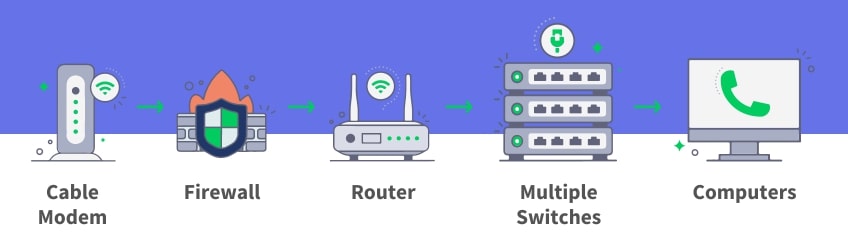
If any of the equipment or cables in this chain are failing, phone echo could be the first sign.
If your VoIP connection works with an Analog Telephone Adapter (ATA) connected to a modem or a router, you’ll have to connect one phone to find out the source of the problem.
Hold on. Things are about to get technical from here.
When connecting the phone, make sure there are no splitters, and connect the device directly to the ATA using a short RJ11 cable. You’ll also need an efficient power source and have a proper grounding.
Disconnect your modem, router, and ATA, along with the other attached cables from the connected power supplies. This will remove any other source for electrical induction.
If the echo stops after cutting the house wiring, you’ll have the source of the problem, which can be any of the following:
- Poor quality splitters
- Untwisted and long phone wiring
- Faulty or damaged connections
- Electrical interference caused by the connected electrical devices with phone cables
Check for each of the above factors, and repair/replace as needed.
Step 9: Check With Your Provider on Their PSTN Echo Cancellation
This one is pretty in the weeds.
But if you’ve exhausted all other possibilities and get consistent phone echo across your office, it’s worth looking into.
You may have insufficient echo cancellation at the PSTN (public switched telephone network). Echo cancellation should be built in. But if things aren’t set up properly or you’re making a lot of calls to atypical destinations, this could be the problem.
You’ll have to check whether your calls affected by echoes belong to a specific category. For example, you may only experience phone echoing when making calls to certain countries. In such cases, it’s likely your carrier uses an outsourced service that belongs to the B- or C-grade category. Another cause is the degradation of connections over time.
Traditional PSTN devices are configured with echo cancellation for long-distance calls to minimize delays. Even VoIP PSTN calls support all cellular calls to the PSTN.
Either way, it’s your provider’s responsibility to solve it. You can try contacting them to resolve the problem or upgrade to a better quality VoIP service.
